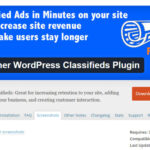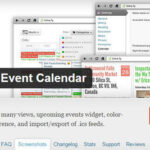Managing plugins is a big part of running a WordPress website. They’re powerful, but they can cause issues if not handled properly. Whether it’s troubleshooting conflicts, optimizing performance, or rolling back updates, these specialized plugins for WordPress plugin management and troubleshooting can make life easier. Let’s break it down.
Many people want to add custom functionality to WordPress using PHP but often feel overwhelmed by limited coding skills or WordPress’s constant updates. The good news? Whether you’re making small tweaks or building something entirely new, PHP gives you the flexibility to shape WordPress to fit your vision.
You can checkout the Top 3 Ways to Add Custom Functionality to WordPress Using PHP. Along the way, I’ll share practical examples and touch on related techniques, tools, and common user questions.
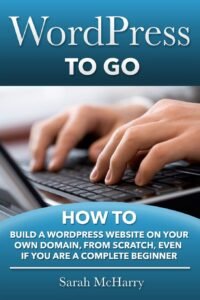 WordPress To Go: How To Build A WordPress Website On Your Own Domain, From Scratch, Even If You Are A Complete Beginner
WordPress To Go: How To Build A WordPress Website On Your Own Domain, From Scratch, Even If You Are A Complete Beginner
If you are a small business owner or a hopeful Internet entrepreneur, then you know you need a professional website.
—————————–Recommendations; Please continue reading below——————————
 ASUS Chromebook C223 11.6″ HD Laptop Shop Now
ASUS Chromebook C223 11.6″ HD Laptop Shop Now
This Asus HD Laptop is an amazon’s choice for ‘chrome computer laptop’ is reviewed by 980+ reviewers that is available at only $249.99. It is ready for productivity and performance while being on the go or travelling, with speedy performance, robust security, and convenience for the user. This laptop has Lightweight 2.2 pound body and with thin and premium metallic finish for a sleek appearance having 11.6 inch HD 1366×768 Anti-Glare Display. The machine is powered by the Intel Celeron N3350 Processor (2M Cache, up to 2.4GHz) for fast and snappy performance including 4 GB DDR3 RAM; 32GB eMMC hard drive; No CD or DVD drive with it. Learn more about this product >>>
The first challenge is, how do you build that website without needing to learn how to do computer programming or having to sell your first-born to get a website built for you?
The second challenge is, how do you get a professionally-designed and beautiful website built that won’t cost you mega-bucks per month to maintain?
Because let’s face it, it is hard to justify the high costs of building an elaborate website, when you are not yet sure a website will be a good investment of your time and money.
The good news is that there is a better – and much less expensive – way to get a beautiful website made, with just a few clicks of your mouse.
1. Plugin Detective: Fix Plugin Conflicts
What It Does Plugin Detective identifies conflicts between plugins that may be causing problems on your site. It uses a step-by-step approach to narrow down the issue.
Why You Need It
- Simple to use, even for beginners.
- Pinpoints problematic plugins quickly.
- Helps resolve errors like the “white screen of death.”
Limitations
- Focused only on troubleshooting conflicts.
- May not work efficiently if you have too many plugins.
2. Plugin Compatibility Checker: Check Before You Update
What It Does This tool ensures your plugins are compatible with your WordPress version and other installed plugins.
Benefits
- Avoids crashes during updates.
- Saves time by catching compatibility issues early.
- Provides a report on system requirements like memory and disk usage.
Drawbacks
- Won’t fix issues—just reports them.
- Limited support for custom plugins.
3. Plugin Check (PCP): Ensure Plugin Safety
What It Does Plugin Check scans your plugins for deprecated code, outdated functions, and potential security risks.
Why It’s Useful
- Keeps your site secure by flagging vulnerabilities.
- Maintains coding standards.
- Offers detailed error logs for developers.
Challenges
- Requires technical knowledge to interpret reports.
- Doesn’t offer real-time fixes.
4. WP Plugin Manager: Deactivate Plugins Per Page
What It Does Deactivate specific plugins on certain pages to improve your site’s speed and performance.
Key Features
- Reduces HTTP requests.
- Enhances loading times for targeted pages.
- Customizable settings for each page.
Cons
- Requires manual configuration.
- May not support all plugins seamlessly.
5. Download Plugins and Themes in ZIP
What It Does This plugin allows you to download installed plugins or themes as ZIP files directly from your WordPress dashboard.
Advantages
- Simplifies the backup process.
- Makes site migration easier.
- No need for FTP or cPanel access.
Downside
- Only focuses on downloading; doesn’t offer other features.
6. WP Rollback: Undo Plugin Updates
What It Does WP Rollback lets you revert plugins and themes to an earlier version if an update causes problems.
Why It’s Handy
- Rollback in just a few clicks.
- Works with most WordPress.org plugins.
- Shows version history and changelogs.
Shortcomings
- Limited to free plugins in the WordPress repository.
- Doesn’t cover premium or custom-built plugins.
7. Plugin Organizer: Take Control of Plugin Loading
What It Does Plugin Organizer lets you control how and when plugins load on your site to improve performance.
Key Features
- Deactivate plugins on specific pages or posts.
- Prioritize important plugins.
- Supports multisite environments.
Drawbacks
- Takes time to configure correctly.
- Over-customization can lead to issues.

FAQs
Q: How do I know which plugin is causing a problem? A: Use tools like Plugin Detective. It helps you isolate the conflicting plugin step by step.
Q: Can I turn off plugins without uninstalling them? A: Yes, WP Plugin Manager allows you to deactivate plugins on specific pages without removing them.
Q: What if a plugin update breaks my site? A: WP Rollback is your best friend. You can revert to an earlier version quickly.

WordPress for Beginners 2024: A Visual Step-by-Step Guide to Mastering WordPress (Webmaster Series)
Why These Specialized Plugins for WordPress Plugin Management and Troubleshooting Matter
Plugins add functionality but can also slow down or break your site. Using the right tools helps you:
- Save time.
- Avoid headaches.
- Keep your site secure and fast.
Start by identifying what’s causing issues, and then use plugins like WP Rollback or Plugin Organizer to fine-tune your setup.
Remember, managing your plugins effectively is just as important as choosing the right ones. Happy WordPress-ing!
Now loading...