If you’ve ever scratched your head trying to figure out how to update your Intel drivers, you’re not alone. Outdated drivers can slow down your system or cause hardware glitches. That’s where you can use Intel Driver Support Assistant (Intel® DSA). It’s a free tool that automatically scans and updates Intel hardware drivers, saving you time and effort. Here’s a complete, simple guide to installing and using it on Windows 11.
Windows Memory Diagnostic is a built-in tool for checking potential issues with your computer’s RAM (Random Access Memory). Faulty RAM can cause crashes, slow performance, or unexpected restarts. This guide will walk you through how to use this tool effectively, along with additional tips for troubleshooting and improving memory performance.
What is Intel Driver Support Assistant?
Intel® DSA is a free tool from Intel that keeps your drivers up to date. It scans your computer, finds outdated or missing drivers for Intel hardware, and helps you install the latest ones. This makes sure your system stays stable and performs well.
 Intel®-Based Systems for Everything You Do
Intel®-Based Systems for Everything You Do
Click here to find out what’s for you
Intel-based systems are used in a variety of devices, including desktop PCs, laptops, servers, and more. Intel processors are available in many different models and generations, and are designed for a range of tasks.
Why You Need Intel® DSA?
- You’ll save time because there’s no manual searching.
- It’s free and super easy to use.
- No risk of installing the wrong driver, because it’s tailored to your Intel hardware.
- Keeps your PC smooth with the latest updates.
How to Install Intel® DSA on Windows 11
1. Download the Installer
- Head to Intel’s official website.
- Click “Download Now” to get the tool.
2. Run the Setup
- Open your Downloads folder and double-click
DSAInstaller.exe. - Follow the on-screen steps. Agree to the terms, choose an installation folder, and hit Install.
3. Finish Installation
- When done, Intel® DSA will launch automatically or can be found by searching in your Start menu.
How to Use Intel® DSA
Once it’s installed, here’s what you do:
1. Scan for Updates
- Open the tool. It launches in your web browser.
- Click “Check for New Updates” to scan your system.
2. See the Results
- The tool lists available updates for your Intel drivers, like graphics, Wi-Fi, or Bluetooth.
3. Download and Install
- Choose an update and click “Download.”
- Follow the prompts to install the driver.
4. Restart If Needed
- Some updates need a quick reboot. Don’t skip this step!
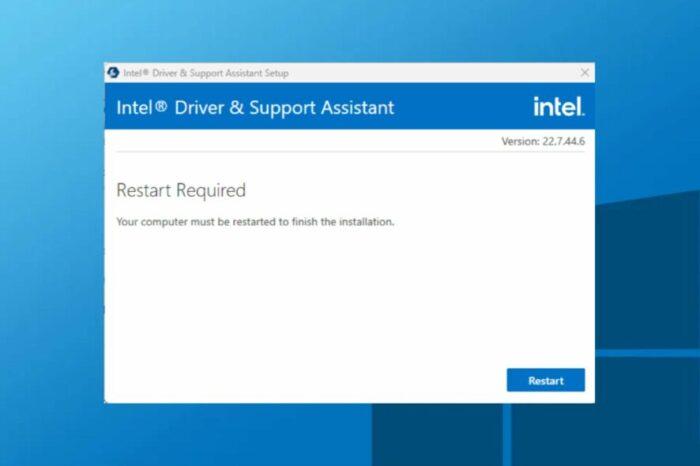
FAQs About Intel® DSA
1. What does Intel® DSA do?
It automatically finds and updates Intel drivers for your PC, making your system run smoothly.
2. Can I use Intel® DSA on non-Intel hardware?
No, it only works with Intel components.
3. Do I need a browser for Intel® DSA?
Yes, it uses your browser to show updates. It works best with Chrome, Edge, or Firefox.
4. What if Intel® DSA doesn’t find updates?
Make sure your Intel hardware is supported. Also, restart your PC and scan again.
5. Is Intel® DSA safe?
Yes, it’s an official tool from Intel. Just download it from their website.
Benefits of Intel® DSA
- No More Guesswork: It knows what your system needs.
- Boosts Performance: Keeps Intel drivers up to date.
- Free Tool: Costs you nothing.
- Easy to Use: Designed for everyone, not just techies.
Downsides You Should Know
- Intel Hardware Only: Won’t help if you have AMD or other non-Intel components.
- Browser Required: You need a supported browser to use it.
- Occasional Bugs: Some users report failed scans or update errors.
Common Problems and Fixes
Problem: Intel® DSA isn’t working.
Fix: Restart your PC or reinstall the tool.
Problem: The scan doesn’t find drivers.
Fix: Ensure your browser is compatible and try again.
Problem: Errors during installation.
Fix: Temporarily disable your antivirus and retry.
Tips for Smooth Driver Updates
- Always restart your PC after installing drivers.
- Update regularly to avoid performance issues.
- Keep your browser up to date for the best experience.
What’s Next?
Now that you know how to install and use Intel® DSA, you’re set for hassle-free updates. With the latest drivers, your Intel hardware will perform better, and your system will stay stable.
For more tutorials and tips, check out other guides on smashingapps.com. Whether it’s about tech tools or solving everyday PC issues, we’ve got you covered!
Final Thoughts
Intel® Driver & Support Assistant is a must-have tool for Windows 11 users with Intel hardware. It’s simple, free, and does the hard work for you. If you’ve ever struggled with driver updates, give this a try. You won’t regret it!
Now loading...





