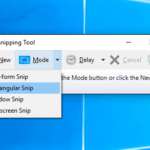If you’re knee-deep in an important task, and suddenly, your Windows system decides to throw a tantrum, you will likely start trying to troubleshooting windows issues . We’ve all been there—slowdowns, crashes, error messages that make you want to throw your PC out the window. Fear not, for in the realm of technology turmoil, there’s a knight in shining armor: troubleshooting.
Troubleshooting Windows Issues
Before we journey into the realm of quick fixes and solutions, let’s have a glimpse into the common issues that Windows users often face. Brace yourself for the challenges that await:
—————————–Recommendations; Please continue reading below——————————
 ASUS Chromebook C223 11.6″ HD Laptop Shop Now
ASUS Chromebook C223 11.6″ HD Laptop Shop Now
This Asus HD Laptop is an amazon’s choice for ‘chrome computer laptop’ is reviewed by 980+ reviewers that is available at only $249.99. It is ready for productivity and performance while being on the go or travelling, with speedy performance, robust security, and convenience for the user. This laptop has Lightweight 2.2 pound body and with thin and premium metallic finish for a sleek appearance having 11.6 inch HD 1366×768 Anti-Glare Display. The machine is powered by the Intel Celeron N3350 Processor (2M Cache, up to 2.4GHz) for fast and snappy performance including 4 GB DDR3 RAM; 32GB eMMC hard drive; No CD or DVD drive with it. Learn more about this product >>>
1. Snail-Paced Performance: The Slowdown Saga
You click, you wait, you sigh—the dreaded sluggishness that turns simple tasks into patience-testing marathons.
2. Software Stumbles: The Crash Chronicles
You’re in the middle of editing that crucial document when—bam!—your software crashes, leaving you with a virtual pile of rubble.
3. Connectivity Catastrophes: The Network Nightmares
You’re all set to conquer the online realm, but suddenly, your Wi-Fi plays hide and seek, leaving you stranded in the offline abyss.
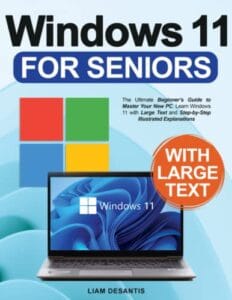 Windows 11 for Seniors
Windows 11 for Seniors
The Ultimate Beginner’s Guide to Master Your New PC. Learn Windows 11 with Large Text and Step-by-Step Illustrated Explanations Paperback – December 10, 2022
Quick Fixes: The Saviors of Your Sanity
Time to grab the cape and step into your role as the fearless troubleshooter. Here’s how you can combat those Windows woes with some quick fixes:
1. The Snail-Taming Strategy: Combatting Slow Performance
- Clear the Clutter: Delete unnecessary files and programs that are hogging precious space.
- Update, Update, Update: Keep your Windows and drivers updated to ensure you’re running the latest and greatest.
2. Crash Course: Overcoming Software Crashes
- Run in Compatibility Mode: If an older software is causing trouble, try running it in compatibility mode for an older Windows version.
- Check for Updates: Software updates often include bug fixes that can prevent crashes.
3. Network Ninja Moves: Conquering Connectivity Woes
- Reset the Router: Sometimes a simple router reset can work wonders for your Wi-Fi signal.
- Troubleshoot Network: Utilize Windows’ built-in network troubleshooter to identify and fix connection problems.
Deep Dive Troubleshooting: The Detective’s Toolkit
When quick fixes don’t quite cut it, it’s time to don your detective hat and dive into advanced troubleshooting. Here’s your toolkit:
1. Event Viewer: The Clue Collector
- Inspect System Logs: Use Event Viewer to check for error messages that might shed light on the issue.
- Google It: Copy and paste error messages into your favorite search engine for potential solutions.
2. Safe Mode: The Haven of Troubleshooting
- Boot in Safe Mode: Restart your PC in Safe Mode to troubleshoot issues without interference from third-party applications.
- Uninstall Troublesome Software: Identify recently installed software that might be causing conflicts and uninstall it.
3. Driver Dilemmas: Unraveling Driver Issues
- Update Drivers: Head to your device manager and update drivers for components like graphics cards, network adapters, and more.
- Roll Back Drivers: If a recent driver update is causing issues, roll back to a previous version.
FAQs: The Unsung Heroes of Clarity
Q: Why does my PC slow down over time?
A: Temporary files, background processes, and outdated drivers can contribute to performance slowdowns.
Q: How can I prevent software crashes?
A: Ensure your software is up to date, and consider using reliable alternatives if a specific program keeps crashing.
As the world embraces technology more and more, working with the best laptops has become an essential tool for business owners. However, with so many models in the market, choosing the perfect one can be overwhelming. We have evaluated and come up with a list of the top 10 best laptops for business owners to help you make an informed decision.
The Troubleshooting Triumph
You’ve weathered the storm, conquered the chaos, and emerged victorious in the realm of Windows troubleshooting. As you embrace the quick fixes, delve into advanced detective work, and consult FAQs like a pro, remember that technology, much like life, throws curveballs. But now, equipped with the tools of the trade, you can face those issues head-on and emerge with a fully functional, frustration-free Windows experience.
So, the next time your PC grumbles or your software stumbles, fear not! You’ve got your cape, your toolkit, and the knowledge to tame those Windows gremlins. Onward, troubleshooter, and may your Windows journey be smoother than ever before!
Now loading...