Struggling to understand a website in a different language? You’re not alone. Whether it’s browsing international news, reading tutorials, or shopping on foreign e-commerce sites, language barriers can be frustrating. Thankfully, there are simple ways to translate text in any language without leaving the website. Let’s dive into practical, user-friendly options to make your browsing seamless.
Microsoft Word isn’t just a word processor. It’s a powerful tool packed with features that can save you time, improve your work, and make life a little easier. Whether you’re a student, writer, or just someone who types occasionally, these Microsoft Word secrets will change the way you use Word.
1. Use Your Browser’s Built-in Translator
Most modern browsers come with a built-in translator. This is often the easiest way to translate entire web pages instantly.
 —————Recommendations; Please continue reading below————— Space-saving Furniture Shop Now
—————Recommendations; Please continue reading below————— Space-saving Furniture Shop Now
If you want to maximise space in your home, office or home-office with flexible furniture that collapses, folds, and stacks to fit every room, you can click here to see the wide range of space-saving furniture. Click here to learn more >>>
- Google Chrome:
Chrome automatically detects foreign languages. When it does, a small pop-up appears asking if you’d like to translate the page.
Steps:- Open the webpage.
- Look for the translate icon on the right side of the address bar.
- Click it and choose your preferred language.
- Microsoft Edge:
Edge works similarly to Chrome. It offers page translation with just one click.
Steps:- Visit a non-English site.
- Look for the translator icon and follow the prompts.
Pros:
- Fast and easy.
- No installations needed.
Cons:
- May not always get idioms or cultural nuances right.
- Lacks advanced features like editing the translation.
 AI Language Translator Earbuds Shop Now
AI Language Translator Earbuds Shop Now
Multi-scenario translation modes & privacy protection: The headset provides a variety of innovative translation modes, including free talk mode, offline mode, audio transcription and photo translation, ensuring clear communication in different scenarios. The headset supports offline language translation, which protects user privacy and avoids network latency and the risk of data leakage.
Multi-language translation: High-precision 144-language translator earbuds, real-time two-way translation and certain off-line package requires in-app purchase including Chinese, English, Japanese, Korean, Russian, German, French and Spanish.
3-in-1 Functionality and HD Sound Quality: These language translator earbuds offer versatility and convenience for work and everyday life, combining translation, music playback, and phone calls. The translator earbuds provide HD sound quality to ensure clear audio, regardless of the occasion.
2. Add a Browser Extension
If you need more features, browser extensions are a great alternative. These tools give you more control over translations.
- Google Translate Extension:
Translate selected text or entire pages with a click.
Steps:- Install the Google Translate extension from the Chrome Web Store.
- Highlight the text you want to translate.
- Right-click and select “Google Translate.”
- DeepL Extension:
Known for producing more natural translations, especially for European languages.
Pros:
- Translates selected text instead of the whole page.
- Higher accuracy for some languages.
Cons:
- Requires installation.
- Not always free.
3. Look for a Translation Widget
Many websites include a translation widget, especially if they cater to an international audience.
- Google Translate Widget:
This tool is embedded into websites and offers quick translations. You’ll often find it in the top-right corner or at the bottom of the page.
Pros:
- Convenient for websites you visit often.
- Works instantly.
Cons:
- Limited to sites that implement it.
- Quality can vary.
4. Use Mobile Translation Apps
If you’re browsing on your phone or need to translate text within an image, mobile apps are handy.
- Google Translate App:
Use the camera feature to translate text directly from images or screenshots.
Steps:- Open the app.
- Tap the camera icon.
- Point it at the text or upload an image.
Pros:
- Useful for offline translations.
- Great for menus, signs, or scanned documents.
Cons:
- Requires switching between devices.
5. Translation APIs for Websites
If you own a website and want to make it multilingual, translation APIs are your go-to.
- Google Cloud Translation API:
It automatically translates website content into multiple languages. - Microsoft Translator Text API:
Offers real-time translations with support for over 60 languages.
Pros:
- Customizable.
- Scales well for large websites.
Cons:
- Requires coding skills to integrate.
- May involve additional costs.
Why Translation Matters
According to Statista, 49% of internet users rely on translation tools weekly. It’s no surprise since the web is a melting pot of languages.
As AI evolves, translation tools are becoming smarter. However, they’re not perfect. Idioms, slang, and cultural expressions can still confuse even the most advanced systems.
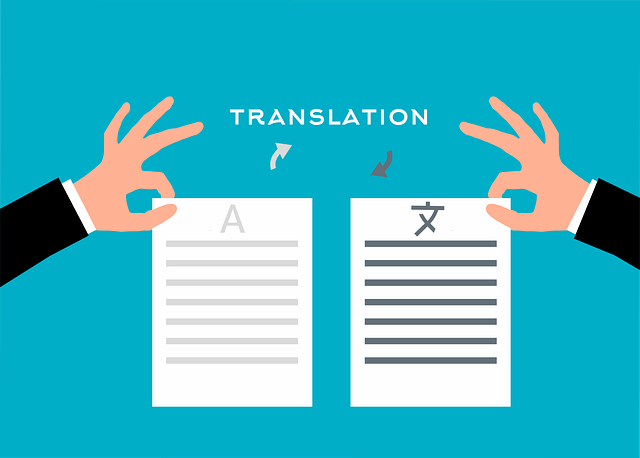
FAQs about Translate Text in Any Language
Q1: How do I translate a page without installing anything?
Use your browser’s built-in translator like the one in Chrome or Edge.
Q2: Which translation tool is best for accuracy?
DeepL is often praised for more natural translations.
Q3: Can I use these tools offline?
Yes, apps like Google Translate offer offline translation if you download language packs.
Q4: Are translation tools free?
Most basic features are free, but advanced ones may require payment or a subscription.
What’s Next for Translation Tools?
The future is exciting. AI-powered systems are constantly improving, aiming to understand context better. We’re already seeing advancements with tools like DeepL, which adapt translations based on tone and purpose.
Final Thoughts
Translating text without leaving a website is no longer a tech wizard’s job. With built-in features, extensions, widgets, and apps, anyone can do it. Next time you hit a language barrier, try these simple methods and see what works best for you.
Now loading...






