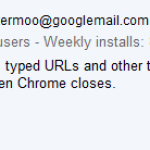Is your Kindle frozen or unresponsive, leaving you staring at a blank screen instead of turning pages? Learning how to reset an unresponsive Kindle can restore your reading flow in minutes. In this tutorial, we’ll walk you through:
Quick soft‑reset methods
Full factory (hard) resets
Forcing a shutdown on a stuck Kindle Paperwhite
Reviving a completely dead Kindle
Troubleshooting a Kindle stuck on the low‑battery screen
Restarting a frozen Kindle Fire tablet
Clearing cache on Fire devices
Preventing future freezes and the need for hard resets
By the end, you’ll know exactly which reset to use, how to perform it safely, and how to keep your Kindle running smoothly.
—————————–Recommendations; Please continue reading below——————————
 ASUS Chromebook C223 11.6″ HD Laptop Shop Now
ASUS Chromebook C223 11.6″ HD Laptop Shop Now
This Asus HD Laptop is an amazon’s choice for ‘chrome computer laptop’ is reviewed by 980+ reviewers that is available at only $249.99. It is ready for productivity and performance while being on the go or travelling, with speedy performance, robust security, and convenience for the user. This laptop has Lightweight 2.2 pound body and with thin and premium metallic finish for a sleek appearance having 11.6 inch HD 1366×768 Anti-Glare Display. The machine is powered by the Intel Celeron N3350 Processor (2M Cache, up to 2.4GHz) for fast and snappy performance including 4 GB DDR3 RAM; 32GB eMMC hard drive; No CD or DVD drive with it. Learn more about this product >>>
With the waterproof Kindle Paperwhite Signature Edition, you’re free to read and relax in more places, from the beach to the bath. Kindle Paperwhite is IPX8 rated to protect against accidental immersion in up to two meters of fresh water for up to 60 minutes, and up to 0.25 meters of seawater for up to 3 minutes.
Why Your Kindle Becomes Unresponsive
Even the best e‑reader can freeze or become unresponsive due to:
Battery issues: A drained or faulty battery can cut power to the processor, causing freezes .
Firmware bugs: Outdated software may glitch and lock up your device .
Memory overload: Storing too many books or using the browser heavily can exhaust available memory.
Low‑power states: Jumping from sleep mode without a full reboot sometimes traps the Kindle in a bug loop.
Understanding the root cause helps you choose between a simple reboot and a full factory reset.
7 Steps Will Help You Reset an Unresponsive Kindle
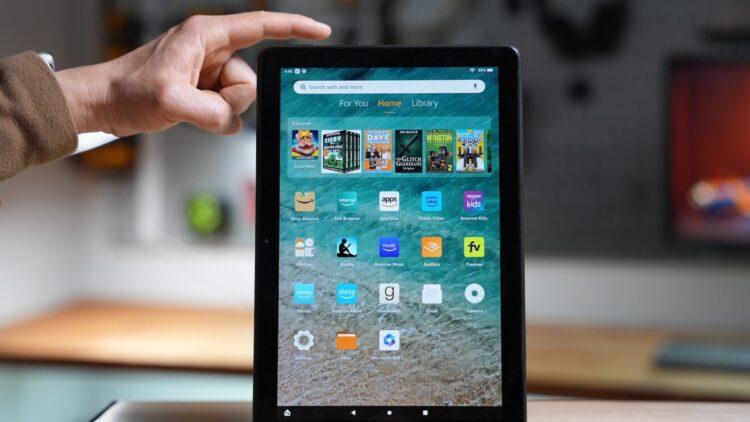
How to Soft Reset Your Kindle
A soft reset (reboot) resolves most frozen‑screen issues without erasing any data.
Press and hold the power button until you see the Power menu.
Tap Restart.
If the screen goes blank instead, continue holding the power button for 40 seconds, then release.
The Kindle will reboot automatically.
For a complete tutorials, see How to Easily Reset Your Amazon Kindle, Either Hard or Soft.
How to Hard Reset Your Kindle
A hard reset (factory reset) erases all settings and local content—use it only if nothing else works or you’re selling the device.
Swipe down from the top to open the Quick Actions panel.
Tap All Settings → Device Options.
Tap Reset (or Reset Device) and confirm.
Wait while your Kindle returns to factory settings .
The Kindle Store offers an unmatched library of content with more than 13 million titles. Gain unlimited access to comics, audiobooks, magazines, fiction, and the latest nonfiction books with a Kindle Unlimited subscription.
How to Force Shut Down Your Kindle Paperwhite
If your Kindle Paperwhite won’t shut down normally:
Remove any cover.
Press and hold (or slide and hold) the power button for at least 30 seconds.
Release—your Kindle will power off and restart.
How to Revive a Dead Kindle
When your Kindle shows nothing but a blank screen:
Connect to a wall charger using the original cable.
Let it charge for at least 30 minutes.
With it still plugged in, press and hold the power button for 40 seconds.
If that fails, connect to a computer USB port and repeat the 40‑second hold.
How to Reset Kindle Stuck on Low Battery Screen
If you see only the low‑battery icon and can’t get past it:
Plug directly into a wall outlet—it should show an orange charging light.
While plugged in, hold the power button for 60 seconds.
If it flashes white but doesn’t boot, leave it charging for 30 minutes and retry eBook Reader Blog.
How to Restart a Kindle Fire When Frozen
The Fire OS tablet shares a similar reboot method:
Press and hold the Power button for 40 seconds.
Release when the screen goes blank; it should reboot on its own.
If it doesn’t, plug into the charger and repeat the process .
How to Clear Cache on Your Kindle Fire
Tablet users can clear app or browser cache to improve performance:
Clear app cache: Settings → Apps & Notifications → Manage All Applications → Select App → Storage & Cache → Clear Cache.
Clear Silk browser data: Open Silk → Menu (☰) → Settings → Privacy → Clear browsing data.
Does a Hard Reset Erase Content on My Kindle?
Yes—a factory reset wipes all account information, downloaded books, and settings. However, all your purchases remain in Amazon’s cloud and can be re‑downloaded after you sign back in Amazon News.
How to Prevent Your Kindle from Needing a Hard Reset
Keep firmware updated to avoid bug‑related freezes.
Manage storage: Remove books you’ve finished to prevent memory overload.
Charge regularly: Don’t let battery drain completely for long periods.
Use official cables and adapters to ensure proper charging currents.
For more on getting the most from your Kindle, check out our review of Is Kindle Unlimited Worth Subscribing To.
 Amazon Kindle Paperwhite (16 GB) – Now with a larger display, adjustable warm light, increased battery life, and faster page turns – Without Lockscreen Ads – Black
Amazon Kindle Paperwhite (16 GB) – Now with a larger display, adjustable warm light, increased battery life, and faster page turns – Without Lockscreen Ads – Black
Kindle Paperwhite is thin, lightweight, and travels easily so you can enjoy your favorite books at any time. With our signature 300 ppi glare-free Paperwhite display—now 10% brighter at its max setting—you can read in any light. And now, a single battery charge via USB-C lasts up to 10 weeks. Battery life may vary depending on use. With the waterproof Kindle Paperwhite, you’re free to read and relax in more places—from the beach to the bath. Kindle Paperwhite is IPX8 rated to protect against accidental immersion in up to two meters of fresh water for up to 60 minutes, and up to 0.25 meters of seawater for up to 3 minutes.
Conclusion
Resetting an unresponsive Kindle can be as simple as a quick reboot or as drastic as a full factory reset. You’ve learned how to:
Perform soft and hard resets safely
Force‑shutdown a stuck Paperwhite
Revive dead Kindles and clear low‑battery locks
Restart frozen Kindle Fire tablets
Clear cache on Fire devices
Prevent future freezes with firmware, storage, and battery care
No matter which Kindle model you own, these 7 steps will help you reset an unresponsive Kindle and get back to reading in no time. What’s your biggest Kindle frustration, and which tip will you try first?
Now loading...