Click here to buy secure, speedy, and reliable Web hosting, Cloud hosting, Agency hosting, VPS hosting, Website builder, Business email, Reach email marketing at 20% discount from our Gold Partner Hostinger You can also read 12 Top Reasons to Choose Hostinger’s Best Web Hosting
All computer owners want their machines to startup as fast as possible. Unfortunately there are some programs that initiate with your startup and slow down the overall process. A way out of this would be to put your computer in Hibernate / Sleep mode and never shut it down. But this technique does not speed up the startup – it only avoids it.
The best way to speed up your computer’s startup, without changing its hardware, is to deselect some startup programs. One way to do this is pressing the “Windows Logo + R” key combination and typing in “msconfig” then heading over to the Startup tab.

From here you can deselect any startup entries you wish. But as you can see from the image above, you cannot tell which process is a necessary one and which process you can safely deselect.
All this is why Soluto is the best solution to eliminating startup programs in Windows.

Soluto is a freeware program for Windows operating systems. Although no system requirements are specified on the website’s page, I tested the program on a Vista 32 bit machine and it ran flawlessly.
Once you download and install Soluto, it will require you to restart you computer. During the computer’s startup, Soluto will run in the background and analyze how much time each startup service is taking. Then when you run Soluto, this analysis will be displayed.
At the top you can see an overall analysis of your startup i.e. the total time taken by the startup and the number of startup programs.

In the center of the program’s window you will see startup programs categorized and color coded into three sections.

The first is the green section. Over here Soluto places startup program which you can easily remove from the startup list. Simply hover your mouse pointer over the green section and it will expand to display an individual startup program.

You will be able to see the application’s name, description, and the time it takes to run. Keep your mouse pointer on the app for a little while longer or bring it down to the link that says “More” and you will see different ways in which you can tackle this startup program: you can either deselect the program by choosing “pause,” delay its startup by choosing “delay,” or keep it in the startup list by doing nothing or clicking on “In Boot.”

The next section of startup programs is orange colored. It operates in the same way as the green section. But here, instead of programs that can safely be removed, a mixture of necessary and unnecessary programs can be found. Deselecting them is up to the user who can judge their importance on his own.

Finally, the gray category lists startup programs that are necessary for the system to run error-free. You should not tamper with the apps located in this section.
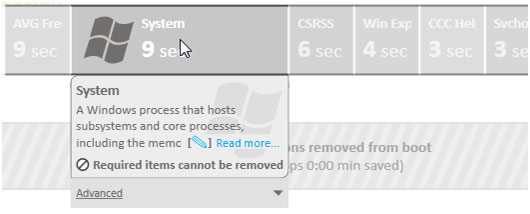
While you deselect apps through Soluto, you startup statistics on the top of the program keep changing. At the end of your modifications, you can view how much of an impact your changes have had on the startup time.

The program will also display another set of applications in the bottom right of the gray section. The apps in this newly created blue category will contain all the apps you deselected. From here you can choose to include any programs you had previously excluded from the startup process.
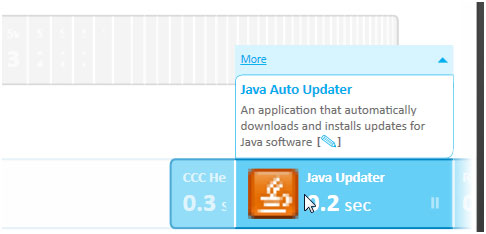
Once you have finalized everything, give your computer a restart and experience the new speed yourself. Soluto will monitor the new speed too and will record the results in a log. You can view the startup times history from the “History” button located in the bottom left of the program.
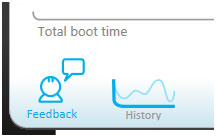
Overall, Soluto is a greatly user friendly and highly useful app which all Windows users need. Check out Soluto.
Now loading...






