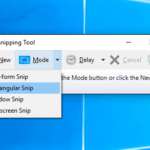Are you looking to Master Mac OS? Most probably it can be a daunting task, even for experienced users. With its vast array of features and settings, it can take time to fully understand and utilize the operating system’s potential. Luckily, there are expert tutorials available to help you navigate your Mac like a pro. In this article, we will explore some of the top tutorials and tips to master Mac OS. Here you can take a look at How to Master Google for Effective Learning.

Apple 2023 MacBook Pro Laptop M2 Pro chip with 12‑core CPU and 19‑core GPU: 14.2-inch Liquid Retina XDR Display, 16GB Unified Memory, 1TB SSD Storage. Works with iPhone/iPad; Silver
Keyboard shortcuts to save time and effort
Keyboard shortcuts can save you time and effort when navigating your Mac. Here are some of the most useful shortcuts:
- Command + C: Copy
- Command + V: Paste
- Command + X: Cut
- Command + Z: Undo
- Command + Shift + 3: Screenshot
These shortcuts are just the tip of the iceberg. To fully master Mac OS, it’s essential to know all the available keyboard shortcuts.
Apple iMac All-in-one Desktop Computer with M1 chip: 8-core CPU, 8-core GPU, 24-inch Retina Display, 8GB RAM, 256GB SSD Storage, Matching Accessories. Works with iPhone/iPad
Top 5 hidden features of Mac OS
Mac OS is packed with hidden features that can make your life easier. Here are our top 5 favorites:
- Quick Look: Press the space bar to quickly preview files without opening them.
- Split View: Use two apps side by side for improved efficiency.
- Dictation: Speak to your Mac to type text without using a keyboard.
- Markup: Annotate and add notes to documents, images, and PDFs.
- Siri: Ask Siri to perform tasks for you, from opening apps to sending messages.
Understanding file organization in Finder
Finder is the primary file management tool in Mac OS. Understanding how to organize files and folders is essential, and there are several features to make this easier:
- Tags: Assign tags to files and folders to easily search and organize them.
- Smart Folders: Automatically sort files based on criteria such as file type or date modified.
- Preferences: Customize Finder’s appearance and behavior to suit your needs.
How to use multiple desktops for efficiency
Using multiple desktops can be an efficient way to organize your workflow. Here’s how to set them up:
- Mission Control: Use the Mission Control feature to view and manage multiple desktops.
- Full-screen apps: Use full-screen apps to automatically create a new desktop.
- Drag and drop: Drag windows between desktops for easy organization.
Advanced customization of system settings
Customizing system settings can enhance your Mac experience. Here are some advanced settings to consider:
- Accessibility: Customize accessibility settings to suit your needs.
- Security and Privacy: Change settings to enhance your Mac’s security.
- Energy Saver: Optimize energy settings to conserve battery life.
Tips and tricks to Master Mac OS for a seamless user experience
Here are some additional tips and tricks for a seamless user experience:
- Spotlight search: Use Spotlight to quickly find files and apps.
- Time Machine: Use Time Machine to back up your files and settings.
- Notifications: Customize notification settings to avoid distractions.
As the world embraces technology more and more, working with the best laptops has become an essential tool for business owners. However, with so many models in the market, choosing the perfect one can be overwhelming. We have evaluated and come up with a list of the top 10 best laptops for business owners to help you make an informed decision.
Terminal commands for power users
For power users, the Terminal can be a powerful tool. Here are some useful Terminal commands:
- sudo: Execute commands as the root user for greater access.
- ping: Test network connectivity.
- top: Monitor system processes and usage.
Managing applications and processes like a pro
Managing applications and processes efficiently is key to optimizing Mac performance. Here are some tips for doing so:
- Activity Monitor: Use Activity Monitor to monitor system performance and resource usage.
- Force Quit: Use the Force Quit feature to close unresponsive applications.
- CleanMyMac: Use CleanMyMac to free up disk space and optimize system performance.
Troubleshooting common issues to Master Mac OS
Even with proper maintenance, issues can still arise with Mac OS. Here are some common issues and how to troubleshoot them:
- Slow performance: Check for resource-intensive apps or processes and close them.
- Frozen applications: Use the Force Quit feature to close unresponsive applications.
- Wi-Fi connectivity issues: Check for updates, restart the router, or reset network settings.
The Most Complete and Intuitive Step-by-Step Manual to Master Mac OS, With Tips and Tricks for Senior Beginner Users
In conclusion, It is a process that takes time and effort to master Mac OS. By utilizing expert tutorials and tips, you can navigate your Mac like a pro. From keyboard shortcuts to troubleshooting common issues, there are many ways to enhance your Mac experience. Whether you are a beginner or an advanced user, there is always something new to learn about Mac OS.
Now loading...