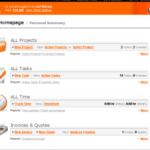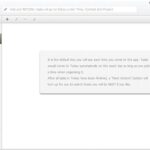If you have a small startup or a company, you must have used a project management application for managing tasks, clients and projects. There are tons of online task and time management services out there, among which Intervals is one of the best solutions to choose from.
If your team members are struggling with time tracking and task management and you are losing clients and offers just because your project management application is not up to the mark, it’s high time you test out Intervals’ online project management software.
—————————–Recommendations; Please continue reading below——————————
 ASUS Chromebook C223 11.6″ HD Laptop Shop Now
ASUS Chromebook C223 11.6″ HD Laptop Shop Now
This Asus HD Laptop is an amazon’s choice for ‘chrome computer laptop’ is reviewed by 980+ reviewers that is available at only $249.99. It is ready for productivity and performance while being on the go or travelling, with speedy performance, robust security, and convenience for the user. This laptop has Lightweight 2.2 pound body and with thin and premium metallic finish for a sleek appearance having 11.6 inch HD 1366×768 Anti-Glare Display. The machine is powered by the Intel Celeron N3350 Processor (2M Cache, up to 2.4GHz) for fast and snappy performance including 4 GB DDR3 RAM; 32GB eMMC hard drive; No CD or DVD drive with it. Learn more about this product >>>
Intervals is ideal for small business organizations, creative agencies, web designers, web developers and anyone who needs a project management app without having to install or download anything. Just sign up for an account, and start managing projects from anywhere, all you need is a web browser and an Internet connection.
Plans and pricing
Intervals provides a 30 day free trial on any plan you choose – you can always upgrade, downgrade or cancel your plan at any time. Plans range from $20 to $175 per month — depending on the number of projects managed — and there is no long term contract to sign. Here are the detailed pricing options for the Intervals project management service:

Setting Up Your Intervals Account
Setting up your Intervals account is fast and easy. After you have signed up for an account, go to https://yourusername.intervalsonline.com/ and login with your Intervals credentials. Once you are logged in, you will see an auto wizard which will guide you through setting up different parameters about your account.
Setting up the Work types and adding Hourly Rates:
The first step involves adding work types and defining an hourly rate for the work type. You can add the different types of work involved in your project and define an hourly rate to the type of work. Examples: Designing – $60 a hour, writing – $40 an hour and so on.

Setting up Custom Modules
The next step allows you to create modules for your project. Modules are typically used for phases of a project or project features, but they can be whatever works best for your work flow. Modules are essentially loosely defined groupings of tasks and time that enable companies to build robust reports spanning across multiple clients and projects. Attaching tasks and tracked time to a module gives companies more control over their projects and reports.
For example, suppose you are building Ecommerce Web sites for several different clients. You can attach tasks and time to the Ecommerce module as you are working through each project. Having tracked your time in this manner gives your company a report showing how much time it is spending on Ecommerce projects relative to other projects such as blogs, redesigns or CMS web sites. These modules provide a greater level of control when managing multiple projects and can be customized according to your needs.

Setting up Task Status
The next step will allow you to define the different status of tasks. The status of a task is useful when you want to track the progress or completion of a task and want to know which of the tasks are under progress, which of them are finished and which of them needs to be started. Task status’ help companies track the lifecycle of a task as it goes through phases — from open to closed.
The two default status are “Open” and “Closed”, although you can assign more task status if you want. (example – ongoing, aborted, pending and so on).
Choose Task Priorities
The next step will allow you to setup task priorities, indicators of a tasks importance and urgency. You can customize the priority of tasks to match with your project management work flow. When you are creating or managing a task, the chosen priorities will be shown, this will be useful to filter tasks that are urgent or require immediate attention.

This is the last step of the wizard, one you click “Finish” you are taken to your account Intervals account dashboard.
Here is how your dashboard looks:

There are different pages to create Tasks, projects clients, invoices, reports, documents – let’s see some of the features in detail.
The Projects tab
The projects tab allows you to create new projects and manage existing projects. You can enter a custom date range for the project and enter a total budget. Then choose an Alert budget and the system will notify you when you have reached the “Alert budget”, so that you can reinforce funds.
You can also choose a project manager for your project and enter a custom description. The status of any project can be chosen as “active” or “inactive”.

Once the project is saved, the profile will be shown in your account dashboard, as shown below:

Create Clients
The clients page allows you to add new clients and manage existing clients from your account dashboard. You can add description, phone number, website and FAX number of the client and also import the data from a vcard. In addition, clients can each be assigned multiple contacts for keeping in touch with people via email, phone number and social networks. And you determine whether or not each client contact can login and view project updates.

Once you have added information about clients, you can associate them with any of the projects you are managing.
Timesheets, Timers and Adding Time
Intervals features timers that make it easy to track time. Whenever you are working on something simply start a timer. When you are done apply the timer to a project or directly to a task. Tracking time on tasks gives you powerful reporting where you can see the total time and financial value of each task. You can manually add time as well and there is a mobile version that is in beta that helps when you are out of the office or away from your computer. At the end of the week Intervals prompts each user to submit their time for approval and the review and approval process is pretty quick and painless.

There are a lot of other options available which are worth exploring – you can create and manage invoices, track payments and expenses, run and save custom reports, manage tasks through milestones, and more. The documents tab allows you or your team members to upload the necessary support documents required when working through a project. This makes the need for another third party file upload service obsolete and keeps your team out of their inbox for team collaboration, communication and project management.
The Intervals application is very user friendly and customizable, designed for companies who need customizable workflow and powerful filtering to get at the important details of their business. If you are serious about your business and want an efficient project management application, definitely give Intervals a try.
Now loading...