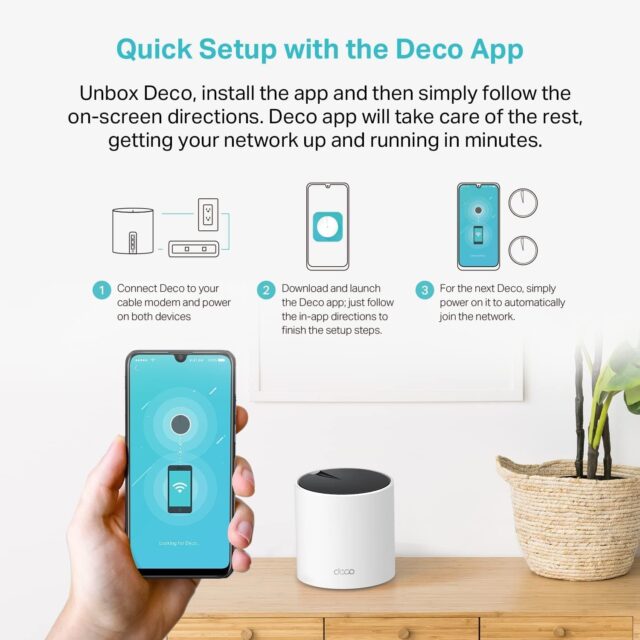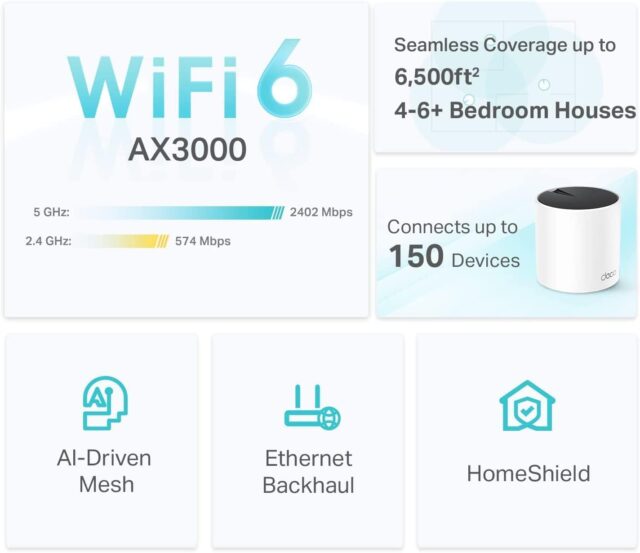Are you ready to looking to learn how to set up TP-Link Deco AX3000 WiFi 6 Mesh System? If you are here, that means you probably need simple instructions to set up your home network. This guide will step you through the process easily so you can enjoy fast and stable internet at home.
Unboxing and Setting Up
First things first—let’s get everything out of the box. Your TP-Link Deco AX3000 should come with three units, power adapters, and an Ethernet cable. Before you start, make sure your modem is ready to go. You’ll want to place your first Deco unit in a central spot, preferably near your modem, to ensure good coverage.
—————-Recommendations, Please continue reading below—————- 
Highly rated daily-life products at low prices Shop Now
From bedding to office furniture and supplies, from kitchen accessories to health & fitness, from storage to travel bags, the amazon basics provides hundreds of daily use products at amazingly low prices with having highly rated consumers feedback. Click here to learn more >>>
Step-by-Step Installation Guide on How to Set Up TP-Link Deco AX3000
- Deco App Downloaded
- First thing is to download the TP-Link Deco app from the app store to your smartphone—it’s available for both Android and iOS. Keep in mind that your phone needs to be connected to the internet.
- Set Up Your Deco Account
- Next, When TP-Link Deco app download completed and app has been installed, open it and set up an account. If you have one, simply log in.
- Fix the First Unit Of Deco
- Now, connect the first Deco unit to your modem using the Ethernet cable included in the package. Plug the device in, and the app will take over the setup from there. All you have to do is follow the on-screen prompts.
- Add More Deco Units
- Once the first unit has been set up, you can now add the other two Deco units. Just put them in different rooms so that every corner is well covered. The application will guide you in adding each unit one by one. Make sure they are not placed too close to each other, or an overlap of signals will occur.
To avoid signal interference and ensure optimal performance, place the Deco units at a reasonable distance from each other. Proper spacing helps improve coverage and prevents potential slowdowns in your network.
Troubleshooting Common Problems
Troubleshoot TP-Link Deco if:
- Problem: The Deco Is Not Connecting to the Internet
- If your Deco is disconnected, please check the cables and reset the modem. Please try again to connect to the Deco unit.
- Problem: Unsynchronized Units
- Ensure that all the units are powered on. If they do not synchronize, try resetting them by pressing the reset button on each unit.
- Problem: Slow Internet Speeds
- Be sure to space units properly between one another and away from walls and electronic equipment, which can interfere with the signal.
Making Your TP-Link Deco AX3000 WiFi Network Safe
Security is of paramount importance, more so in a case where your network has more devices. This is how you can secure TP-Link Deco WiFi:
- Turn on WPA3
- Enter the app, and then turn on WPA3 encryption. This is the latest standard in security that will help you keep your network secure.
- Set a Strong Password
- Your Wi-Fi password should be unique and difficult to guess. This adds further protection.
- Monitor Devices
- Use the Deco app to see which devices connect to your network. If you spot any unknown devices, block them on the spot.
Case Study: If I ever see a device on the network that I do not recognize. Thanks to the Deco app, I can block it right away, preventing any possible security issue.
How to Scale Up Your TP-Link Deco AX3000 Mesh Network
If your house is big or the number of devices that you are currently using is enormous, then you will need to expand your network. Here’s how:
- When to Expand
- If you’re experiencing weak signals or slow speeds in some areas, it may be time for another Deco unit.
- Adding More Units
- The process is similar to adding the first ones. You just have to work with the wizard of the application. Putting the new unit in a place with bad signal will help increase the coverage area.
Suggestion: I would recommend expanding your network if you add more smart devices to your home. Adding an extra Deco unit can help ensure that all devices stay connected and perform well throughout your space.
Making Your Network Perform Better
- Strengthen WiFi Signal.
- Boost the signal strength via network tools within the app, which help in case there are certain areas causing slow speeds.
- Coping with Dead Zones
- If you’re finding there are dead zones in your home, consider moving the Deco units to blanket those areas. If you still have problems, consider Ethernet backhaul for a more reliable connection.
Conclusion
Setting up the TP-Link Deco AX3000 was easy step by step: from unboxing to TP-Link Deco AX3000 setup and expanding the network to securing it. Now you can enjoy fast and reliable WiFi coverage throughout the house with the help of TP-Link Deco signal optimization. If you find this guide valuable, do share it with others who might need a hand with their Deco setup.