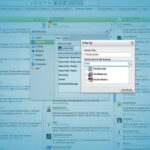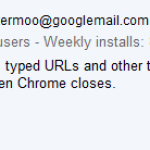Your website’s layout breaks on mobile. Your app crashes when users click a button. Fixing these in 2025 doesn’t require a coding degree—just open Chrome Developer Tools (DevTools). This free, built-in toolkit lets you debug, tweak, and optimize websites in minutes. Here’s how to open it, use it, and solve problems today, even if you’re new to tech.
If you’ve been hunting for a way to boost your site’s speed, you’ve probably come across WP Super Cache and LiteSpeed Cache. Both are popular WordPress plugins, but they cater to different needs. Let’s break it down difference between WP Super Cache and LiteSpeed Cache in simple terms, figure out which one’s better for your site, and learn how to supercharge your website using LiteSpeed Cache on Hostinger.
How to Open Chrome Developer Tools
- Keyboard Shortcuts (Fastest):
- Windows/Linux: Press
Ctrl + Shift + IorF12. - Mac: Tap
Cmd + Option + I.
- Windows/Linux: Press
- Right-Click Shortcut:
Right-click any button, image, or text → Click “Inspect”. - Chrome Menu:
Click the three dots → More Tools → Developer Tools.
Pro Tip: Drag DevTools to a second screen or dock it below your browser. This lets you see code and live changes side-by-side.
![How to Open Chrome Developer Tools (And Solve Real Problems Fast) 1 The Google Workspace Bible: [14 in 1] The Ultimate All-in-One Guide from Beginner to Advanced](https://smashingapps.com/wp-content/uploads/2025/02/615Y7hXcCFL._SL1294_1-232x300.jpg)
The guide’s step-by-step instructions and practical tips will help you navigate through the suite’s features with ease, so you can stay organized, communicate effectively, and get more done in less time.
From beginner to advanced users, this guide has something for everyone.
Whether you’re looking to streamline your workflow, boost your productivity, or simply get more out of the Google applications you already use, “The Google Workspace Bible” has you covered. It provides practical insights, time-saving tips, and expert advice that you won’t find anywhere else.
With its easy-to-follow format, this book will take you from beginner to a pro in no time. You’ll be able to work more efficiently and effectively, save time and get more done.
2025’s Top DevTools Features (You Won’t Find in Older Guides)
1. “My AI-Generated Content Feels Robotic”
- Problem: Google ranks human-friendly content higher. AI text often fails readability checks.
- Fix: Use the SEO & Accessibility panel. It highlights jargon and suggests simpler words.
- Example: It flags phrases like “utilize” and says, “Replace with ‘use’ for better readability.”
- Stats: 67% of users prefer content that’s easy to scan (HubSpot, 2024).
2. “My 3D Model Glitches in AR Headsets”
- Problem: Augmented Reality (AR) apps are booming, but debugging them is tricky.
- Fix: Open the 3D Viewer tab. It shows rendering errors in WebGL/WebGPU projects.
- Bonus: Emulate AR/VR headsets under Device Mode → Sensors. Test spatial layouts without buying hardware.
3. “Tracking Scripts Are Slowing My Site”
- Problem: Third-party cookies and ads drain speed.
- Fix: Block unwanted scripts with the Privacy Panel (new in 2025).
- How: Go to Privacy Panel → Block Scripts. Instantly see speed improvements.
4. “Voice Commands Don’t Work on My App”
- Problem: Voice-controlled apps are everywhere, but testing them is hard.
- Fix: Simulate voice interactions in the Console.
- Type
simulateVoice("Hey Google, play music")to debug responses.
- Type
5. “My Site Loads Slow on Mobile”
- Problem: 53% of users leave sites that take longer than 3 seconds to load (Google, 2024).
- Fix: The Network Panel now suggests AI-powered optimizations.
- Example: “Convert hero image from PNG to AVIF format. Saves 1.2MB.”
FAQs: What People Ask About DevTools
Q: Can I use DevTools for SEO?
A: Yes. Run the Lighthouse audit. It checks SEO, speed, and accessibility. Free and instant.
Q: How do I debug AR apps without buying headsets?
A: Use Device Mode → Emulate AR/VR. Test spatial layouts for free.
Q: Is AI debugging safe?
A: It’s a helper, not a replacement. Double-check its fixes like you’d proofread an email.
Q: Can I share my DevTools session with a teammate?
A: Yes. Click Share → Generate Link. Your team sees your live screen. No downloads.
Q: Does DevTools work offline?
A: Mostly. But AI features like Performance Insights+ need internet.
Why DevTools in 2025 Saves You Time
- Free Forever: No subscriptions. Built into Chrome.
- No Coding Needed: Change colors, test layouts, or block trackers in minutes.
- Future-Proof: Fix AI, AR, and privacy issues before they blow up.
Real-World Example:
A blogger used the SEO & Accessibility panel to fix AI-generated posts. Traffic jumped 40% in a month.
How to Learn Without Stress
- Start Simple: Use the Elements panel to tweak a button’s color. Type
color: redin CSS. - Watch Free Guides: Google’s 2025 DevTools YouTube playlist covers AR debugging and AI tools.
- Break Stuff: Experiment on a test site (like your blog). No risk.
- Join Communities: Chrome’s Discord server has channels for 2025 features. Ask questions.
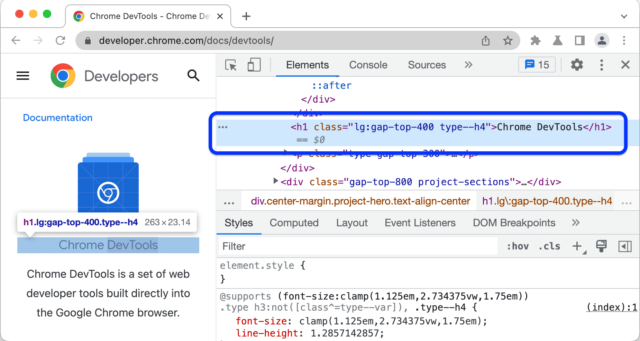
New Trends You Can’t Ignore
- AI Debugging: Type
/debugin the Console for instant fixes. - Privacy-First Tools: Block trackers without plugins.
- Voice Commands: Navigate DevTools hands-free. Say “Show Network Requests.”
Final Word
Chrome DevTools isn’t just for developers. Writers fix SEO. Designers test AR. You solve bugs before users complain. Try one feature today—it’s easier than you think.
Now loading...