This post is by the online imagery experts at Shutterstock, a subscription stock photo agency.
You see photo galleries all over the web: The top 10 such-and-such photos, or 25 amazing this-or-that pictures. If you’re like us, you click on almost every one of them. Themed photo galleries on blogs work for a simple reason: Almost everyone appreciates great pictures and enjoys sharing them with friends. If you can dream up a good theme, write a good headline, and deliver a payoff of stunning visuals, you’ve got a viral hit on your hands.
The difficulty is getting the pictures legally and fairly. You could look for photos on Flickr or Google Images, but you face some time-consuming work: making sure you have permission to republish the pictures. Usually this means contacting every photographer or their agents individually. Some photographers will be delighted that you’re sharing their work, but others will be offended if you fail to give them a say in how the work is presented (or, of course, pay them for it). With rare exceptions (such as NASA images and very old photos), every photograph is copyrighted unless the rights holder says otherwise. You’ve probably read stories about web sites that have had to pull content offline after complaints or legal action from photographers. You don’t want to be in that position.
This tutorial will teach you how to use a stock image library to find images you can legally and safely use on a blog. Obviously, we’d love it if you get your images from Shutterstock (Spoiler alert: There’s a coupon at the end of the article) but we hope you find this information useful even if you don’t. This tutorial offers some basic guidelines for image searching and selection, and assumes you’re already familiar with the fundamentals of blogging and have access to Adobe Photoshop. Let’s get started on building a viral photo gallery for your blog.
1. Come up with an idea and a title.
Pictures of lightning? Underwater scenes? Ugly pets? Things with spots? Get creative, but keep in mind some ideas naturally lend themselves to great photographs. For this tutorial, we’re going to put together a gallery of pictures of impressive bridges. Your title should be short, catchy and as bold as possible without overpromising. Remember, this will be what people see in RSS feeds and social networking sites, so it should make it obvious that it’s a photo gallery. Audiences also respond well to titles that specify a number of images, so they know they’re not about to be overwhelmed with somebody’s collection of 1,000 vacation snapshots. For this exercise, let’s go with the title “Photo Gallery: The World’s 5 Most Beautiful Bridges.” (We might go with 10 or 20 pictures on a blog, but here we want to keep it short.)
2. Visit a stock library and start searching.

When you first start to search, you might be overwhelmed with your choices. If you type “bridge” into Shutterstock, you’ll get more than 65,000 results, including both illustrations and images. You can refine your search by limiting it to just photos and sorting the results by the most popular images. As you get a feel for what kinds of images are in the library, you might want to add more keywords, like “river” or “night” or “suspension.” If you see a picture you really like, you can display images similar to it by clicking on the similar images icon that appears below each thumbnail (on Shutterstock, it looks like two overlapping squares). You can also click on a photographer’s name to display more images by the same photographer, since there’s a chance they might have other images that fit your theme.
3. Build a lightbox and choose your favorite photos.
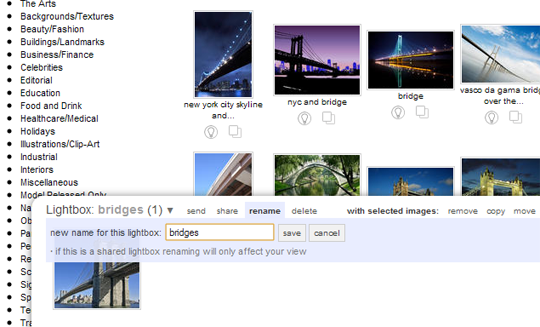
A lightbox is a folder you create on a stock site to keep track of images you might want to download. On Shutterstock, when you see an image you like, click on the icon that looks like a light bulb. Select “new lightbox” from the menu, give it a name, and start adding pictures to it. Go crazy – add everything you like.
Now, the editing process begins. Photo editing is a skill that improves with practice and some sort of an art background, but even if you’re new to it, you probably know more than you think. Do you see an image that makes you laugh, that reminds you of something you like, or that you would want to immediately share with a friend? Keep that one. Are there a couple of images that look really similar? Pick one and forget the rest. Edit tight. Don’t be afraid of passing up the wrong image, and go with your instincts. Remember, you want to give your visitors a surprise-and-delight moment, not bore them.
4. Download and resize your images.
OK, we’ve settled on the images we want. Now we visit each image page and download the size we need. This is a good time to check the usage terms for the site to make sure the usage we want is allowed. Shutterstock limits online usage to a maximum of 800 x 600 pixels. That restriction is in place to keep people from distributing print-quality images online, and it’s plenty big enough for most blogs. (This particular blog has a width of 540 pixels, so we’re in good shape.) For most of the images we’re about to download, the medium-size images will be the proper size, so we’ll download that size. (When in doubt, download a larger size than you need.)
Next, use Photoshop or another image editing program to make sure all your images are resized to the pixel width of your blog and saved as JPEG format.
5. Order your photos, write captions, and place them in your blog.
Like editing, sequencing is a skill that gets easier with practice. To start, you can’t go wrong if you arrange your photos in a way that tells a story, and write captions to match. Alternately, you can lead with your best photo, then alternate between traditional, conservative shots and unexpected, creative ones. Your captions should be short but contain enough information to answer any obvious questions a visitor will have when looking at the photo. (Such as: What is this, and why is it so great?) You should also credit the photographer and the source of the image. It’s useful to include a link to the source of the image as well.
When you’re happy with your images and captions, enter them into your blogging program, publish, and start spreading the word.
To show you what we came up with following these steps, here’s our mini list of bridges.
Photo Gallery: The World’s 5 Most Beautiful Bridges

The Brooklyn Bridge, New York, completed 1883.
© Richard Semik / Shutterstock

Millau Viaduct, France, the tallest vehicular bridge in the world, completed 2004.

Tower Bridge, London, completed 1894.

Ponte Vecchio, Florence, Italy, completed 1354.

Tsing Ma Bridge, Hong Kong, completed 1997.
There are plenty of other beautiful bridges out there, but you get the idea.
We hope this leaves you feeling inspired to give stock photography a try as a source of content for your blog. Be picky, be creative, be funny, and above all give your audience something they’ll genuinely enjoy. If you want to try Shutterstock, they have monthly subscription packages that let you download up to 25 images a day, plus “On Demand” plans if you need just a few images. They invite you to save 10% with coupon code SMASH10*.
For more tips on how to use Shutterstock images, visit our blog: blog.shutterstock.com.
*10% Discount on Standard Licenses Only
Now loading...


