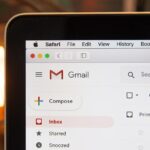If you’re worried about online security or suspect your Gmail account might be compromised, learning how to change your Gmail password (step-by-step guide) is essential. This guide covers everything you need to know about updating your Gmail password, resetting it if forgotten, and enhancing account security.
Whether you’re a student, a professional, or simply someone who needs an organized inbox, Gmail offers features that make it worthwhile. Let’s dive into a complete tutorial on creating your own Gmail account, step by step, and along the way, we’ll discuss why Gmail might be just the right choice for you.
Why Should You Update Your Gmail Password?
- Prevent Unauthorized Access: If you suspect unusual activity, changing your password protects your data.
- Strengthen Security: A strong password minimizes the risk of hacking.
- Routine Maintenance: Experts recommend updating passwords every 6–12 months for optimal safety.
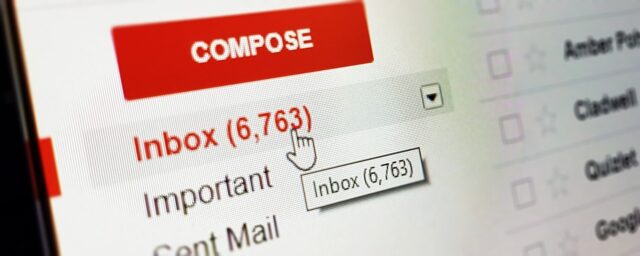
How to Change Your Gmail Password
1. On a Computer
- Go to Google Account Settings.
- Click on Security in the left menu.
- Under Signing into Google, select Password.
- Enter your current password for verification.
- Create a new password and confirm it. Use a mix of:
- Upper and lowercase letters
- Numbers
- Symbols
- Click Change Password.
2. On an Android Device
- Open Settings and navigate to Google > Manage your Google Account.
- Tap the Security tab.
- Scroll to Password under Signing in to Google.
- Verify your current password, then set a new one.
3. On an iPhone or iPad
- Open the Gmail app.
- Tap your profile picture and select Manage your Google Account.
- Go to the Personal Info section.
- Under Profile, tap Password and follow the prompts.
Forgot Your Password? Reset It Easily
If you’ve forgotten your Gmail password, you can reset it through Google’s Account Recovery tool:
 —————Recommendations; Please continue reading below————— Space-saving Furniture Shop Now
—————Recommendations; Please continue reading below————— Space-saving Furniture Shop Now
If you want to maximise space in your home, office or home-office with flexible furniture that collapses, folds, and stacks to fit every room, you can click here to see the wide range of space-saving furniture. Click here to learn more >>>
- Visit the Account Recovery page.
- Enter your Gmail address.
- Follow the steps:
- Receive a code via your recovery email or phone number.
- Answer security questions if prompted.
- Use a previously signed-in device for verification.
Pro Tip: Always keep your recovery details up-to-date in case you lose access to your account.
Tips for Creating a Secure Password
- Avoid personal details like names or birthdays.
- Use unique passwords for different accounts.
- Include a mix of:
- Numbers
- Symbols
- Upper and lowercase letters
- Consider using a password manager to generate and store strong passwords securely.
 Gmail Seniors Guide: The Most Simple and Updated Manual for the Non-Tech-Savvy to Learn How to Use Gmail Safely
Gmail Seniors Guide: The Most Simple and Updated Manual for the Non-Tech-Savvy to Learn How to Use Gmail Safely
Google Engineer Reveals: How to Master Gmail and Unlock all the Hidden Features!
With a step-by-step, beginner-friendly introduction to the fundamentals of Gmail, this complete handbook for seniors is specially written to take the stress and confusion out of navigating the online world.
Through step-by-step instructions and walkthroughs, you’ll discover how to manage the Gmail interface, send and receive emails, and identify spam and scams, along with tons of useful features.
Gmail is one of the world’s most popular email services, and it offers an easy, fast, and reliable way of keeping in touch with your loved ones. But using this powerful tool can be a challenging task for seniors with limited computer knowledge.
This straightforward and down-to-earth guide provides simple guidance and instruction, so seniors of all ages can feel confident about using Gmail.
Advanced Security Tips for Gmail
- Enable Two-Step Verification:
- Adds an extra layer of protection.
- Use a code sent via SMS, email, or the Google Authenticator app.
- Review Account Activity:
- Check for suspicious logins under Recent Activity in your Google account.
- Update Recovery Options:
- Add a phone number and backup email to make account recovery easier.
- Use a Password Manager:
- Tools like LastPass or Dashlane can help generate strong passwords and store them securely.
Common FAQs About Gmail Passwords
Can I reuse an old password?
No, Gmail doesn’t allow you to reuse old passwords. This ensures better security.
How often should I change my Gmail password?
It’s best to change your password every 6–12 months, especially if you use the account for sensitive information.
What happens after I change my password?
You’ll be signed out of most devices except trusted ones. Update your password in connected apps (like Outlook or third-party tools).
Can I reset my password without a recovery email or phone?
Yes, you can answer security questions or use a previously signed-in device for verification. If all else fails, Google may verify your ownership manually.
Why Regular Password Updates Matter in 2024 and Beyond
With growing cybersecurity threats, regular password updates are more important than ever. Weak passwords are often the first target for hackers. By updating your Gmail password and enabling two-factor authentication, you can stay ahead of potential breaches.
Final Thoughts
Changing your Gmail password is quick and essential for your online safety. It’s a good habit to strengthen your credentials periodically and enable advanced security features. Whether you’re updating your password for maintenance or after suspicious activity, this simple step can save you from bigger headaches later.
Stay safe, and keep your account secure! For more security tips, bookmark this guide and revisit it whenever needed.
Now loading...