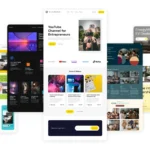Click here to buy secure, speedy, and reliable Web hosting, Cloud hosting, Agency hosting, VPS hosting, Website builder, Business email, Reach email marketing at 20% discount from our Gold Partner Hostinger You can also read 12 Top Reasons to Choose Hostinger’s Best Web Hosting
When I read about web browsers online it seems that all the headlines are captured by Mozilla Firefox and Google Chrome. With their massive library of useful extensions and addons, both these browsers offer a great user experience. But the web browser which I have only recently started to extensively use is Opera. Addons for Opera are called widgets and they, too, provide great convenience to their users.
A great Opera widget to jump start your widget experience is Google Toolbar.

Google Toolbar provides us with simple access to many of Google’s services. In case you are absolutely new to Opera, I should tell you that after installing the widget you will need to click on the second button in the left pane of Opera to view installed widgets.

This will open a widgets sidebar where you will find Google Toolbar’s entry along with any other widgets you have installed.
You should now double click on the Google Toolbar. Resultantly a toolbar filled with Google shortcuts will be displayed.
![]()
Shortcuts included in the toolbar cover many Google services ranging from the highly popular Gmail to Blogger. A search bar on the far left enables users to conduct a search on Google. By placing the mouse pointer on the search bar, an arrow icon appears.

This icon gives us access to the widget’s options. These options let us remove, add new or custom shortcuts.

Placing the mouse pointer on this options window will make visible a small box to the far right.
![]()
This box lets us minimize, close, and access the settings of the widget. Settings let us set the zoom level, the “Always on Top” feature, along with other options to adjust.

You might be wondering what the role of “Always on Top” could be. Google Toolbar is a window in its own right. In other words, it has its own entry in the Windows taskbar and stays open even if you have closed Opera. Therefore you can place this toolbar on top of any program you are running.
Overall this widget comes as a blessing for all Opera users who are fans of Google.
Now loading...