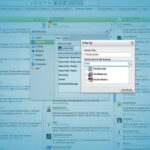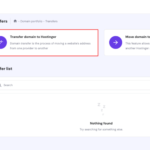Are you worried that upgrading to WordPress 6.8 might break your site or disrupt your workflow? You’re not alone—over 40 percent of WordPress users delay updates due to fear of downtime. In this guide, you’ll find a proven, step-by-step “upgrade to WordPress 6.8” plan that minimizes risk and maximizes peace of mind. By following these clear instructions, you’ll back up your data, test compatibility, install the update, and verify everything works—so you can enjoy new Site Editor features like custom density controls and the Query Total block without a second of stress. Ready to transform your site? Let’s get started.
What if you could launch your WordPress website in 30 minutes yourself—for free—in under 30 minutes
Why You Should Upgrade to WordPress 6.8
Security & Performance: Version 6.8 introduces bcrypt password hashing, elevating security standards by making hashes much harder to crack.
Enhanced Editing Experience: New Data Views density controls let you choose between Comfortable, Balanced, and Compact layouts for your page and template listings.
Powerful Blocks: The Query Total block and updates to the Query Loop block provide richer content-display options without custom code.
Core Polish: Over 500 bug fixes and performance optimizations ensure a smoother backend and faster front-end loads.
You don’t need to pay for hosting if you choose platforms like Pantheon or InfinityFree. For a free domain, try Freenom. But if you want to go painless, You can check How you can strengthen your website on Hostinger with LiteSpeed Cache

7 Essential Steps to Upgrade to WordPress 6.8
1. Backup Your Site Completely
Full Filesystem Backup: Export your
wp-content,wp-includes, and root files via FTP or your hosting control panel.Database Export: Use phpMyAdmin or WP-CLI’s
wp db exportto get a.sqldump.Verify Backup Integrity: Check file sizes and open the SQL dump to ensure it’s not corrupted.
Pro Tip: Store backups off-site (e.g., cloud storage) to guard against server failures.
2. Check Plugin and Theme Compatibility
Review Official Requirements: WordPress 6.8 requires PHP 7.4+ and MySQL 5.7+.
Plugin Audit: Navigate to Dashboard → Plugins and check for updates or compatibility notes.
Theme Test: Switch to a default theme like Twenty Twenty-Four in a staging environment to catch errors. Thinking long-term? Elementor Pro unlocks premium widgets, forms, and templates for $59/year.
3. Set Up a Staging Environment
Clone Your Live Site: Many hosts (e.g., Pantheon) offer one-click staging for WordPress 6.8 testing.
Run Through the Update: Perform the upgrade in staging first to identify any issues.
Test Core Flows: Check login, front-end display, forms, and key plugins.
4. Perform the Upgrade
Automatic Update Method: Go to Dashboard → Updates, click “Update to 6.8,” and wait for completion.
Manual Update Method: Download the ZIP from WordPress.org, delete
wp-includesandwp-adminfolders via FTP, upload new ones, and overwrite root files.
Note: Always turn on maintenance mode (e.g., with a plugin) to show visitors a friendly notice during the update.
5. Verify Post-Update Health
Check Site Functionality: Browse key pages, test contact forms, and preview posts.
Review Logs: Inspect
error_logand WP Debug for any PHP notices or warnings.Database Check: In phpMyAdmin, run
CHECK TABLEon all WordPress tables to ensure integrity.
6. Clear Caches and Regenerate Assets
Caching Plugins: Purge all caches in plugins like Litespeed, WP Rocket or W3 Total Cache.
Asset Regeneration: If you use CDNs or image-optimization plugins, rebuild thumbnails and flush the CDN.
7. Leverage New Features
Data Views Customization: Adjust your Site Editor’s density settings for optimal workflow.
Block Enhancements: Try the Query Total block within a Query Loop for dynamic result counts.
Developer APIs: If you’re a theme/plugin author, explore bcrypt password hooks and speculative loading for prefetching.
Helpful Tutorials for WordPress Users
For quick reference materials, check out 17 Useful WordPress Cheat Sheets—ideal for shorthand coding reminders.
To extend functionality, see 3 Ways to Add Custom Functionality to WordPress Using PHP for real-world examples.
If you need cost-effective hosting, our Guide to the Best Free WordPress Hosting covers top options like Hostinger.
Conclusion
Upgrading to WordPress 6.8 is a straightforward process when you follow a clear, tested plan: back up your site, test in staging, perform the update, then verify everything’s rock-solid. By doing so, you’ll immediately benefit from enhanced security with bcrypt hashing, refined editing workflows in the Site Editor, and powerful new blocks like Query Total. Now that you know how to upgrade to WordPress 6.8 safely, I’d like to hear from you or spread the word—what’s the first feature you’ll explore in your updated site?
 —————Recommendations; Please continue reading below————— Space-saving Furniture Shop Now
—————Recommendations; Please continue reading below————— Space-saving Furniture Shop Now
If you want to maximise space in your home, office or home-office with flexible furniture that collapses, folds, and stacks to fit every room, you can click here to see the wide range of space-saving furniture. Click here to learn more >>>
Now loading...