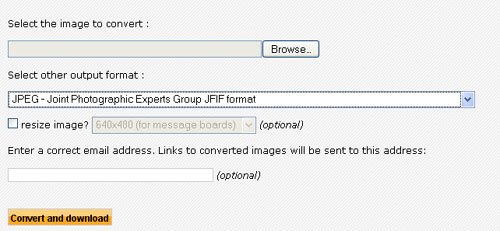As I’m sure you’ve already noticed, many of the most creative types both online and offline make extensive use of Adobe PhotoShop. It has become the de facto image editing software package for just about everyone, but it is still inherently limited in scope. That’s why there is so much interest in different add-ons and upgrades that are available for the popular photo editor.
One such utility is Filter Forge. It is a plugin for Adobe PhotoShop that not only grants you access to a huge library of additional filters, but it also gives you the ability to build your own filters too. This opens up all sorts of creative possibilities that may not have otherwise been available to the regular PhotoShop user. Compatibility appears to be quite good too, supporting both current and legacy versions of Adobe PhotoShop.
Standalone or PhotoShop Integrated
Going through the features page for Filter Forge, we discover that despite the software utilizing just one main user interface, it can actually be used two different ways.

First, Filter Forge can be used as a standalone application. You can launch it like how you would any other program on your computer, going through to view, edit, and create different filters that can later be used with PhotoShop. The user interface has the filters organized based on a number of categories, which are then further broken down by different types of filters.
Each individual filter comes with a number of different factory presets, which are quite distinct variations on the main filter. Shown above, for example, is the “bacteria” filter. As you can see, the green version is not only different in color from the red or purple version, but the sizes of the “bacteria” elements are quite different as well.
Second, Filter Forge can be used as a PhotoShop plugin. After the main installation process is complete, you will see a new option within PhotoShop to access and edit the different filters available in Filter Forge. The plugin itself is quite tiny, only being used to send and retrieve image information. The image processing is done with the main Filter Forge application and then it is output back to PhotoShop for your creative needs.
Other Major Features of Filter Forge
In addition to the large number of filters that come preloaded with Filter Forge (currently at 7000+ and growing), you have the ability to edit and create new filters as well. With the factory presets described above, for instance, you can click on the Settings tab to access individual components of that filter, shifting and adjusting them to suit your specific needs.

Take this distortion filter as an example. You can adjust the relative level of the distortion, roughness, stretch, angle, size in pixels, and variation. You’ll also notice that there is a checkbox for “seamless tiling.” This Filter Forge feature allows for the filter to be seamlessly expanded and replicated without the appearance of having separate tiles. This works even for non-square elements.
Similarly, all filters in Filter Forge are generated procedurally. Since they do not depend on external bitmap images, they can effectively be scaled infinitely without pixilation and other artifacts. As such, they are resolution-independent, allowing you to use any filter in any size under any circumstance.
In case you want to have an extra large filter, you’ll be glad to hear that the software supports “huge” resolutions as well. The developers were able to generate a filter measuring 65536 x 65536 pixels. It took hours to render, but the interface remained responsive during the rendering process.
Seeing the Filters in Action
After downloading the program (there is a free 30-day trial), the installation process took mere moments. It’s all automatic and easy enough for even computer novices to understand.
To test out the capabilities and usability of Filter Forge, I tried editing a simple photograph that I took on a recent business trip. Loading the image in PhotoShop 7, I selected a portion of the wall behind the two gentlemen using the magic wand and lasso selection tools. I then clicked on the “Filters” section from the main pull-down menu and selected Filter Forge.

This loaded the primary user interface shown earlier this review. I chose one of the pre-existing wood-based filters and edited it slightly in the Settings portion. As I did so, the preview section within Filter Forge showed me when the end result will look like. This live rendering can come in really handy, since you don’t have to go back and forth to see which filter is the one you want to use.
Reasonably satisfied with what I created, I clicked on Apply and the full filter was then applied to the main image back in PhotoShop. The result could use a little more post-processing to make it look more natural (that’s more in regards to my PhotoShop skills than in regards to the Filter Forge software, of course), but the actual filter application was perfect.

The process was very straightforward and the wealth of filters available is truly impressive. If you want to expand the possibilities of PhotoShop for your image post processing, Filter Forge is a solid choice.
Buy Filter Forge for Mac or Windows
Available on both the Mac and Windows platforms, Filter Forge has a free trial version for use for 30 days. There are positively no limitations to the trial version, except for the time limit. This allows you to try out all the features and functions available for both the standalone application and the PhotoShop plugin. This gives you free access to over 7000 user-created filters too.
There are three main versions of Filter Forge available for purchase: Basic, Standard, and Professional for $99, $199, and $299, respectively. However, you can upgrade to the newer three versions now and save quite a bit of money.
Filter Forge 2.0 can be preordered for $79, $139, or $229 for the Basic 2.0, Standard 2.0, and Professional 2.0 editions, respectively. The Professional version allows for the largest bitmaps, unlimited CPU cores, high-precision file formats, and support for both 16-bit and 32-bit image modes.
Now loading...



![How to Install Photoshop on Chromebook in 3 Easy Ways 71jKLnA8IlL._AC_SL1500_[1]](https://www.smashingapps.com/wp-content/uploads/2025/01/71jKLnA8IlL._AC_SL1500_1-150x150.jpg)