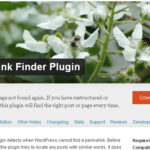Click here to buy secure, speedy, and reliable Web hosting, Cloud hosting, Agency hosting, VPS hosting, Website builder, Business email, Reach email marketing at 20% discount from our Gold Partner Hostinger You can also read 12 Top Reasons to Choose Hostinger’s Best Web Hosting
Caching can make or break your website’s performance. If you’ve been hunting for a way to boost your site’s speed, you’ve probably come across WP Super Cache and LiteSpeed Cache. Both are popular WordPress plugins, but they cater to different needs. Let’s break it down difference between WP Super Cache and LiteSpeed Cache in simple terms, figure out which one’s better for your site, and learn how to supercharge your website using LiteSpeed Cache on Hostinger.
What is WP Super Cache?
WP Super Cache focuses on simplicity. It creates static HTML versions of your WordPress pages and serves them to visitors. Why? Because loading an HTML file is much faster than processing PHP scripts every time someone visits your site.
Key features:
- Generates static files for faster page loading.
- Reduces server load, especially during traffic spikes.
- Works on any web server (Apache, Nginx, etc.).
Who is it for?
It’s a great option for smaller websites or those using shared hosting. Easy to set up and maintain.
Limitations:
- Doesn’t go beyond basic caching.
- No built-in tools for advanced optimization like image compression or object caching.
What is LiteSpeed Cache?
LiteSpeed Cache (LSCWP) is like the Swiss Army knife of caching plugins. While it handles page caching, it also comes with advanced tools for optimization—especially if your hosting provider uses LiteSpeed servers (like Hostinger).
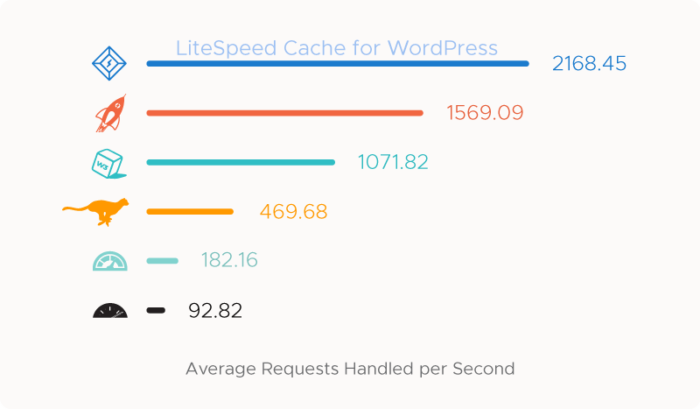
Key features:
- Full-page caching for ultra-fast load times.
- Image Optimization: Shrinks image sizes without sacrificing quality.
- Database Optimization: Cleans up old data for better performance.
- CSS and JavaScript Minification: Speeds up file loading.
- Browser Caching: Reduces server requests for returning visitors.
- Supports content delivery networks (CDNs).
Who is it for?
Perfect for websites with high traffic, e-commerce sites, or anyone serious about speed and performance.
Limitations:
- Works best on LiteSpeed servers.
- Slightly more complex to configure.
Difference Between WP Super Cache and LiteSpeed Cache
| Feature | WP Super Cache | LiteSpeed Cache |
|---|---|---|
| Ease of Use | Beginner-friendly | Requires some configuration |
| Advanced Features | Basic caching only | Image, database, CSS/JS optimization |
| Server Compatibility | Works on all servers | Best with LiteSpeed servers |
| Performance for High Traffic | Limited | Superior |
How to Strengthen Your Website on Hostinger with LiteSpeed Cache
Hostinger is one of the few hosting providers that fully supports LiteSpeed servers, making it an excellent choice for boosting website performance. By combining Hostinger’s LiteSpeed servers with the LiteSpeed Cache plugin, you can significantly enhance your website’s speed, reliability, and overall user experience. Here’s how you can do it:
1. Choose a Hosting Plan with LiteSpeed Support
Hostinger offers plans specifically designed to maximize LiteSpeed technology. Look for shared, cloud, or WordPress hosting plans that explicitly mention LiteSpeed servers.
Why LiteSpeed Servers Matter:
- They deliver faster load times compared to traditional Apache servers.
- Handle high traffic efficiently without slowing down.
- Built-in features like HTTP/3, QUIC support, and native compatibility with LiteSpeed Cache.
2. Install LiteSpeed Cache Plugin on WordPress
Once you’ve chosen Hostinger, you can start using the LiteSpeed Cache plugin to optimize your WordPress website.
Steps:
- Log in to your WordPress dashboard.
- Go to Plugins > Add New.
- Search for “LiteSpeed Cache,” then install and activate it.
Hostinger automatically optimizes LiteSpeed Cache settings for its servers, so most users can use it out of the box.
3. Enable Essential Cache Features
LiteSpeed Cache provides a wide range of optimization tools. Here’s how to use them on Hostinger:
- Page Caching: This speeds up the delivery of your pages by serving cached versions to visitors.
- In the plugin settings, go to Cache Settings and enable page caching.
- Browser Caching: Reduces server requests for repeat visitors.
- Navigate to Cache > Browser and enable it for longer cache durations.
- Image Optimization: Compress images for faster loading.
- Go to LiteSpeed Cache > Image Optimization and run the optimization tool.
- CSS/JS Minification: Combine and minimize CSS and JavaScript files to reduce page size.
- Enable this in Page Optimization > CSS/JS Settings.
4. Enable Object Cache in Hostinger hPanel
Hostinger’s hPanel includes an Object Cache feature for better database performance.
Steps to Enable:
- Log in to Hostinger’s hPanel.
- Find the Object Cache option under Advanced Settings.
- Turn it on.
This will store database query results, speeding up dynamic content delivery.
5. Leverage Hostinger’s CDN Integration
A Content Delivery Network (CDN) ensures your website loads quickly for visitors worldwide. Hostinger provides built-in CDN support, making setup easy.
Steps:
- In hPanel, navigate to the CDN section.
- Activate it and configure the settings.
- Pair it with LiteSpeed Cache for seamless global performance.
6. Use Auto-Backup and Staging Features
Hostinger includes daily or weekly backups in most plans. With LiteSpeed Cache, you can safely test new settings without worrying about losing data.
How to Use Staging:
- Create a staging environment through hPanel.
- Test LiteSpeed Cache configurations before applying them to your live site.
7. Monitor and Optimize Regularly
Once you’ve configured LiteSpeed Cache, don’t stop there. Monitor your site’s performance using tools like Google PageSpeed Insights or GTmetrix.
Tips for Continuous Improvement:
- Regularly clean your cache from the LiteSpeed Cache plugin to avoid outdated files.
- Analyze and tweak settings for specific pages if needed.
- Update the plugin and WordPress core for optimal compatibility.
Why Hostinger is a Perfect Match for LiteSpeed Cache
Here’s why Hostinger stands out for LiteSpeed users:
- Affordable Pricing: High-speed hosting with LiteSpeed technology at competitive rates.
- User-Friendly hPanel: Simplifies advanced settings like object caching and CDN.
- 24/7 Support: Get help anytime if you face configuration issues.
- Global Data Centers: Hostinger’s servers are spread across multiple locations, ensuring low latency.
- Free SSL and Domain: Included in most plans, further boosting performance and security.
By pairing LiteSpeed Cache with Hostinger, you’re not just improving your website’s speed. You’re creating a faster, smoother experience for your visitors—whether they’re browsing from across the street or around the globe. Try it out today and see the difference!
FAQs
1. Does LiteSpeed Cache work without a LiteSpeed server?
Yes, but it’s not as powerful. To get the most out of LiteSpeed Cache, your hosting provider needs to use LiteSpeed servers.
2. Is WP Super Cache enough for my site?
If your site is small and you’re on shared hosting, WP Super Cache is a good choice. But for high traffic or feature-rich sites, LiteSpeed Cache is better.
3. Do I need to hire someone to configure LiteSpeed Cache?
Not necessarily! Hostinger provides pre-configured settings, making it user-friendly even for beginners.
Why LiteSpeed Cache is Worth It
With LiteSpeed Cache, you’re not just caching pages. You’re optimizing your entire site for performance. On Hostinger, the combination of LiteSpeed servers and this plugin gives your website an edge in speed, user experience, and even search engine rankings.
By following these steps, you’ll see faster load times, happier visitors, and better results overall. Don’t just take my word for it—install the plugin, and see the difference for yourself!
Now loading...