WhatsApp has grown from a simple chat app in 2009 into the globe’s messaging backbone, now boasting 2.95 billion monthly active users—nearly 40% of the world’s population—and forecast to climb to 3.14 billion by end-2025. On average, people spend 33 minutes per day exchanging texts, voice notes, photos, videos, and documents, making WhatsApp the third-most used mobile app behind only YouTube and Facebook. Every day, over 100 billion messages and 7 billion voice notes traverse WhatsApp’s servers. These staggering volumes underscore its centrality in personal and professional communication. This is a complete guide to Mastering WhatsApp Features.
Click on this CMF Buds Wireless Bluetooth Earbuds to make voice calls from your WhatsApp for noice free talking with your family and friends.
Privacy and security are baked in: end-to-end encryption is enabled by default for all chats and calls—no one outside your conversation, not even WhatsApp, can read your messages. Businesses have flocked to the platform, with over 200 million using WhatsApp Business each month and 5 million+ integrating the Business API to drive customer engagement, boasting a 98% open-rate and 25% cart-abandonment recovery. In education, WhatsApp facilitates group collaboration, resource sharing, and real-time feedback; systematic reviews of 192 studies show gains in active learning, decision-making, and motivation, and targeted interventions—like an AI-tutor on WhatsApp in Ghana—delivered statistically significant math gains (effect size 0.37, p < .001) across 1,000+ students.
 —————Recommendations; Please continue reading below————— Space-saving Furniture Shop Now
—————Recommendations; Please continue reading below————— Space-saving Furniture Shop Now
If you want to maximise space in your home, office or home-office with flexible furniture that collapses, folds, and stacks to fit every room, you can click here to see the wide range of space-saving furniture. Click here to learn more >>>
 WHATSAPP – HOW TO INSTALL & USE IT
WHATSAPP – HOW TO INSTALL & USE IT
This Book is useful for those who are newbies in using today’s leading global leader in messaging app- WhatsApp.This Book uses easy to understand language including pictures to support the description. This Books also features some extra tips and tricks about WhatsApp which you may not be aware of till now plus tutors you in installing multiple WhatsApp accounts to same android device.
This page contains ten core WhatsApp topics, each linked to a complete guide to Mastering WhatsApp features:
Getting Started: Setup, registration, and backups
Web & Desktop: Browser and desktop apps
Organizing Chats: Labels, archives, pinned and starred messages
Privacy & Security: Verification codes, 2-step verification, disappearing messages
Business Features: Profiles, catalogs, quick replies, API use
Hidden Tricks: Formatting, shortcuts, silent messaging
Media & Transcriptions: File limits, compression, AI transcription
Advanced Tools: In-app translation, custom themes, stickers
Educational Uses: Case studies, best practices, outcomes
Multi-Device & No-Number Access: Companion devices, landline registration
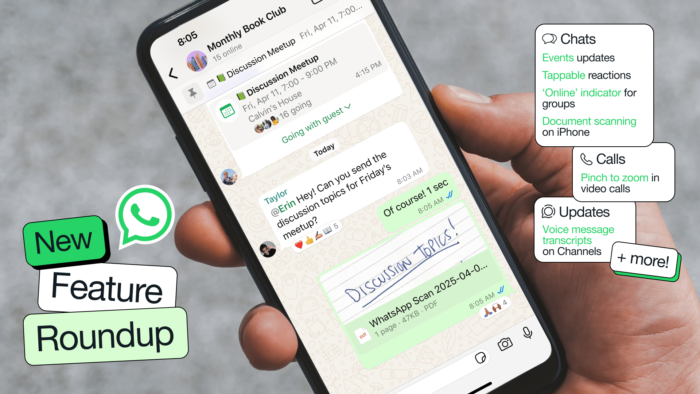
1. Getting Started with WhatsApp
Learn how to install, register, and configure WhatsApp on your primary device—Android or iOS—to start messaging instantly.
WhatsApp is free to download from Google Play and the App Store; once installed, use your phone number to register, entering the six-digit SMS or call-back code. After verification, set your display name and profile picture—these help your contacts recognize you easily. WhatsApp will automatically scan your address book to find friends already on the service; you can grant or revoke this sync in your phone’s privacy settings. Finally, configure chat backups to Google Drive (Android) or iCloud (iOS) so you never lose messages or media when you switch phones or reinstall the app.
Key Steps to Get Started
Download & Install: Search for “WhatsApp” in your app store.
Register Your Number: Enter and verify via SMS or call.
Set Profile Info: Choose a photo, name, and status.
Sync Contacts: Allow address book access to auto-detect WhatsApp users.
Enable Backups: Schedule daily/weekly backups to the cloud.
Configure Notifications: Choose custom tones and vibration patterns.
Read the full beginner’s guide →
2. WhatsApp Web & Desktop
Access your WhatsApp chats on a browser or install the native desktop app for Windows and macOS, syncing seamlessly with your phone.
WhatsApp Web, launched in 2015, mirrors your mobile chats in a browser window—no extra account needed: simply scan the QR code at web.whatsapp.com with your phone. For native desktop, download from whatsapp.com/download; the app adds offline notifications and keyboard shortcuts. Both support file sharing (docs up to 100 MB by default), drag-and-drop media, and voice/video calls (desktop only). Enjoy dark mode in settings to reduce eye strain and manage notifications per-chat or globally.
Browser vs. Desktop: Key Differences
Browser (Web): No install; works on any modern browser; phone must stay online.
Desktop App: Native notifications; offline access; higher file-size limit (2 GB); dark mode support.
Sync & Security: All devices remain end-to-end encrypted; companion devices connect independently via WhatsApp’s new architecture.
Shortcuts & Productivity: Ctrl+N for new chat; Ctrl+Shift+M to mute; Ctrl+F to search chats.
Explore the Web & Desktop guide →
3. Organizing Your Chats
Overwhelmed by dozens of groups and personal threads? Use WhatsApp’s built-in tools—Labels, Archive, Pinned Chats, Starred Messages—to keep conversations tidy.
WhatsApp lets you pin up to three chats at the top for quick access, and archive less-active threads to declutter your main list without deleting them. For high-priority messages, use the star feature to bookmark texts, which you can review via the starred-messages menu. Business users can assign labels (e.g., “New Lead,” “In Progress”) to contacts and conversations within WhatsApp Business to track workflows. Use the advanced search (by keyword, date, media type) to find old messages fast.
Organizing Tips & Tricks
Pin Chats: Long-press on a chat → Pin (max 3).
Archive/Unarchive: Swipe left (iOS) or tap menu → Archive (Android).
Star Messages: Long-press any message → Star for quick recall.
Labels (Business): Assign and filter by labels in Business app only.
Chat Lists: Create custom broadcast lists to message multiple contacts without forming a group.
See how to organize chats like a pro →
4. Privacy & Security on WhatsApp
WhatsApp uses the Signal Protocol for default end-to-end encryption on calls and chats—nobody outside the conversation, including WhatsApp, can read your messages.
You can verify security codes in one-on-one chats by scanning a QR code or comparing a 60-digit number to ensure no man-in-the-middle attack. Enable two-step verification (6-digit PIN) to prevent unauthorized number re-registrations. Privacy settings let you choose who can see your Last Seen, Profile Photo, and Status—contacts, everyone, or nobody. For temporary chats, turn on Disappearing Messages (7 days by default) or View Once for media, which deletes content after viewing.
Security Best Practices
Verify Codes: Chat Info → Encryption → QR/60-digit comparison.
Two-Step Verification: Settings → Account → Two-step verification → Enable.
Disappearing Chats: Open chat → Contact Info → Disappearing messages → 7 days.
Read Receipts Off: Settings → Privacy → Read receipts (note: disables for everyone).
Blocked Contacts: Settings → Privacy → Blocked contacts → Add.
Secure your WhatsApp experience →
5. WhatsApp Business Features
WhatsApp Business—the free app for small enterprises—lets you create business profiles with address, description, hours, and website. Build catalogs of products/services (up to 500 items), share via messages or a link, and set up quick replies (slash commands) to answer FAQs instantly. Use automated greeting messages for first-time chats and away messages for off-hours.
For larger operations, the Business API (paid) integrates with CRMs and chatbots; over 5 million businesses use it to scale support and marketing. Businesses report a 98% open-rate (compared to 20% for email) and a 25% drop in cart abandonment when sending timely order updates via WhatsApp.
Business Toolkit at a Glance
Profile & Catalog: Showcase up to 500 items with prices and links.
Quick Replies: Save templates (/thanks, /hours) to reply within seconds.
Automation: Greeting, away, and interactive message templates.
API Integration: Connect with Zendesk, Salesforce, or custom chatbots.
Click-to-WhatsApp: Generate links/buttons for websites, ads, or email.
Master WhatsApp Business tools →
6. Hidden Tricks & Time-Savers
Beyond basics, unlock power-user hacks—text formatting, mention replies, shortcuts—to shave minutes off your workflow.
Formatting & Shortcuts
Bold/Italic/Strikethrough: Surround text with
*,_, or~for styles.Monospace: Use three backticks <code>“`</code> around text.
Swipe to Reply: On iOS/Android, swipe any message to quote-reply quickly.
Mark as Unread: Long-press chat → Mark as unread to remind yourself.
Silent Messages: Add
@silentat the end of a message to send without notification.
Efficiency Boosters
Keyboard Shortcuts (Desktop):
Ctrl + N: New chat
Ctrl + Shift + ] / [: Next/previous chat
Ctrl + E: Archive chat
Pin Voice Recording: Press and slide up to lock recording—no need to hold button.
Media Forwarding: Long-press image/video → Forward with caption.
Users who apply these hacks report up to 30% faster response times in busy chats and group settings.
7. Media, Voice Notes & Transcriptions
WhatsApp allows you to send images, videos (up to 2 GB), documents, and contacts with a tap. You can opt for Auto/Best Quality/Data Saver settings to balance clarity and data usage.
Voice notes remain popular—7 billion voice messages are sent daily —and WhatsApp is rolling out AI-powered transcription in beta, converting audio to text for quick reading. For heavy media users, enable media visibility to save photos/videos to your gallery automatically. You can also compress large files before sending: tap the paperclip → Document → Select and share.
Media Management Tips
Quality Settings: Settings → Storage and data → Media upload quality.
Transcript Beta: Select voice note → “View transcript” (where available).
Gallery Auto-Save: Settings → Chats → Media visibility (Android) / Save to Camera Roll (iOS).
Document Mode: Attaching as a document preserves original size/metadata.
8. Advanced Features: Translate, Themes & More
WhatsApp now supports in-app translation, letting you translate incoming messages without leaving the chat—powered by your device’s system language settings (Android 13+, iOS 16+).
Use custom chat themes (dark, purple, green, etc.) per-conversation: Open chat → More → Wallpaper & theme. Install third-party sticker packs or create your own animated stickers via sticker-maker apps. New reactions let you tap and hold a message to choose an emoji reply. And with QR codes, you can quickly share your contact or group invite links.
Make It Yours: Personalization Tools
Translate Messages: Long-press message → Translate (iOS/Android supported).
Custom Wallpapers: Use solid colors, gradients, or personal photos.
Stickers & Emojis: Tap emoji icon → Stickers → + for new packs.
Reactions: Long-press any message → Tap emoji to react.
Chat Shortcuts: Android home screen → Widgets → Chat shortcut.
Explore advanced WhatsApp tools →
9. Educational Uses of WhatsApp
In education, WhatsApp’s group chats and broadcast lists serve as virtual classrooms, enabling instructors to share assignments, resources, and announcements in real time. A systematic review of 192 studies found WhatsApp improves active learning, peer collaboration, decision-making, and time management skills.
Case Study: An AI-tutor on WhatsApp in Ghana delivered two 30-minute weekly math sessions to 1,000 students over eight months, yielding a 0.37 effect size in achievement (p < .001). Another survey of 121 health ambassadors showed WhatsApp-based education significantly raised knowledge retention compared to traditional methods. Educators praise WhatsApp for its ubiquity—works on low-bandwidth networks and basic phones—and for building learner communities beyond the classroom.
Best Practices for Educators
Separate Groups: Create distinct groups for lectures, labs, and announcements.
Resource Repositories: Use group description or pinned messages to store links.
Broadcast Lists: Send one-way announcements without cluttering chat threads.
Interactive Polls: Use third-party bots or reactions to gauge understanding.
Office Hours: Schedule dedicated Q&A times via WhatsApp calls or chats.
Learn how to use WhatsApp for education →
10. Multi-Device & No-Number Access
With Multi-Device companion mode, you can link up to five devices (phones, tablets, desktops) to one WhatsApp account, even if your primary phone is offline. Each device connects independently via WhatsApp’s revamped architecture, syncing chats, contacts, starred messages, and more—all while preserving end-to-end encryption. You can also request a one-time code instead of QR scanning on web clients.
For situations without a SIM card, register using a landline number: select “Call me” for verification, then link companion devices as usual. Several workarounds—like Google Voice or virtual numbers—can help set up WhatsApp on tablets or spare phones.
Staying Connected Everywhere
Link Devices: Settings → Linked devices → Link a device → Scan QR or use one-time code.
Add Phone Companion: Android only: Settings → Companion mode → Add phone.
No-SIM Registration: Enter landline, tap “Call me,” then enter the code received.
Device Management: Revoke access per device if lost or compromised.
Conclusion
WhatsApp’s blend of simplicity, privacy, and power-user features has made it the world’s go-to messaging platform for nearly 3 billion people. From first-time setup and chat organization to advanced business integrations, educational deployments, and multi-device flexibility, these ten cluster guides cover everything you need to know. Dive into each section to discover step-by-step tutorials, real-world statistics, and quick-win tips that will elevate your WhatsApp experience. Ready to explore? Which feature will you master first—end-to-end encryption, AI transcription, or WhatsApp Business automation? Let us know in the comments and keep the conversation going!
Now loading...






