Have you ever been stuck staring at a computer that just won’t cooperate? PC tune-up software might be what you need. Whether it’s running slow, glitching, or you’re worried about security threats, we’ve all been there. Whether you’re managing a business with multiple devices, working within a tight budget, overseeing network operations, or just trying to enjoy your personal PC without interruptions, choosing the right PC tune-up software can make a huge difference. This guide will help you navigate through the options and find the software that best fits your needs.
What Is PC Tune-Up Software?
Suppose your computer is like a car. Just as a car needs regular maintenance to keep running smoothly, your computer benefits from regular tune-ups. PC tune-up software helps maintain your computer by performing essential tasks such as:
- Cleaning Up: Removes junk files, temporary files, and outdated registry entries that can slow down your computer.
- Boosting Performance: Manages startup programs and adjusts system settings to speed up your PC.
- Enhancing Security: Protects your computer from malware, spyware, and other security threats.
Understanding these basic functions can help you determine which software features are most important for your specific needs.
Key Features to Consider
When evaluating different PC tune-up software, I would suggest focusing on the following key features to ensure you get the most value for your money:
System Cleaning
- Why It Matters: Over time, your computer accumulates unnecessary files that can clutter your system and slow it down. Regular cleaning helps keep your computer running efficiently.
- What to Look For: Choose software that can handle various types of files, including temporary files, cache, and broken shortcuts. A reliable cleaning tool should thoroughly scan and remove these files without affecting important data.
Case Study: Suppose a small business owner noticed that their PC was becoming slower as more files accumulated. They chose a tune-up tool known for its effective cleaning capabilities, which significantly improved their computer’s speed and overall performance.
Performance Optimization
- Why It Matters: Optimizing performance is essential for keeping your computer fast and responsive. This involves managing startup programs and tweaking system settings to improve speed.
- What to Look For: Look for performance optimization tools to manage startup items, optimize memory usage, and adjust system settings. These features help your computer run more smoothly and efficiently.
Case Study: Let’s assume a network administrator needed to boost the performance of several office computers. By using a tool that optimized memory usage and managed startup programs, they saw a noticeable improvement in system performance across all devices.
Security Enhancements
- Why It Matters: Protecting your computer from threats like malware and spyware is crucial for maintaining data security and system integrity.
- What to Look For: Opt for software with real-time protection, regular malware scans, and timely updates to handle new threats. Comprehensive security features can provide peace of mind and safeguard your data.
Case Study: Suppose a CEO faced frequent security threats on their computer. They opted for a tune-up tool with advanced security features, which helped protect their system from potential attacks and malware, ensuring their sensitive data remained secure.
User Interface and Usability
- Why It Matters: A user-friendly interface makes it easier to navigate the software and perform necessary tasks without frustration.
- What to Look For: Choose software with an intuitive interface and clear instructions. It should be easy to install and use, even if you’re not very tech-savvy.
Case Study: A general user wanted a straightforward tool for system maintenance. They selected software with a clean interface and easy instructions, making regular maintenance hassle-free and manageable.
Compatibility
- Why It Matters: The software needs to work seamlessly with your operating system and hardware to avoid any performance issues or system crashes.
- What to Look For: Check the software’s system requirements to ensure it’s compatible with your OS and hardware setup. Compatibility ensures smooth operation and maximizes the software’s effectiveness.
Case Study: Let’s assume a small business had a mix of old and new computers. They chose a tune-up tool that was compatible with various operating systems and hardware configurations, ensuring all their devices ran smoothly without any compatibility issues.
Comparing Popular PC Tune-Up Software
Here’s a comparison of three popular PC tune-up software options to help you decide which might be best for you:
Norton Utilities Ultimate
- Overview: Norton Utilities Ultimate is designed specifically for Windows PCs. It focuses on cleaning hidden junk and duplicate files, putting unnecessary apps to sleep, and uninstalling leftover data to help your PC run smoothly again. Additionally, it improves online privacy by removing obsolete web browser data and tracking cookies.
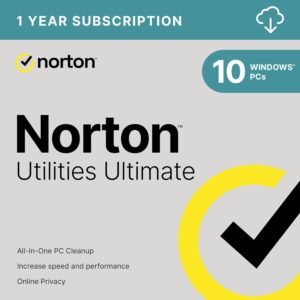 Key Features: This works as system cleaning software, performance optimization, and online privacy enhancements. It’s tailored to Windows users and works well for those looking to maintain a clean and fast PC.
Key Features: This works as system cleaning software, performance optimization, and online privacy enhancements. It’s tailored to Windows users and works well for those looking to maintain a clean and fast PC.
- Pros: Effective for improving system performance and online privacy on Windows PCs.
- Cons: Limited to Windows PCs; not compatible with Mac or other operating systems.
- Best For: Users with Windows PCs who want a simple tool to clean up and speed up their systems while also protecting their online privacy.
Malwarebytes
- Overview: Malwarebytes is well-known for its strong security features. It’s available for PC, Mac, and Android and focuses on protecting your identity and privacy from hackers. It also prevents virus, spyware, and malware infections, and removes malware and potentially unwanted programs from already infected devices.
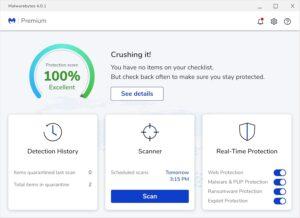 Key Features: Malwarebytes offers protection from ransomware, malicious websites, and privacy threats. It also works across multiple platforms, making it versatile.
Key Features: Malwarebytes offers protection from ransomware, malicious websites, and privacy threats. It also works across multiple platforms, making it versatile.
- Pros: Comprehensive security and privacy protection; works on PC, Mac, and Android.
- Cons: Primarily focused on security rather than system optimization.
- Best For: Users who prioritize security and need protection across multiple devices, including PCs, Macs, and Android devices.
MAGIX PC Check & Tuning
- Overview: MAGIX PC Check & Tuning is designed to boost your PC’s performance, keep software and drivers up-to-date, and remove unnecessary data. It can be used on up to six computers at once and includes tools for benchmarking your PC’s performance and removing duplicate files.
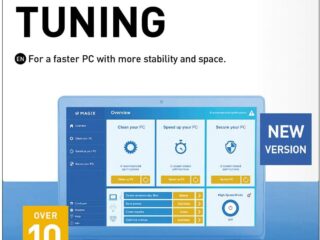 Key Features: This software provides performance checks, system updates, and duplicate file removal. It’s ideal for those managing multiple computers.
Key Features: This software provides performance checks, system updates, and duplicate file removal. It’s ideal for those managing multiple computers.
- Pros: Supports up to six computers; offers detailed performance analysis and optimization tools.
- Cons: May be more complex to use for beginners; less focused on security features.
- Best For: Users who want to manage and optimize multiple PCs with detailed performance insights.
Real-World Insights and Case Studies
Let’s dive deeper into how different users benefit from PC tune-up software:
Case Study 1: Small Business Efficiency
A small business owner was struggling with slow computers that hindered productivity. By implementing Norton Utilities Ultimate, they experienced faster boot times and smoother operation, allowing their team to work more efficiently. The automatic scans and detailed reports helped them keep track of system health without much effort.
Case Study 2: Enhanced Security for Professionals
A freelance graphic designer was concerned about the security of their work files. After choosing Malwarebytes, they benefited from real-time protection and regular malware scans. This not only kept their data safe but also provided peace of mind, allowing them to focus on their creative work without worrying about security threats.
Case Study 3: User-Friendly Maintenance for Beginners
A retiree wanted to keep their personal computer running smoothly without dealing with complicated software. MAGIX PC Check & Tuning was the perfect choice, offering a simple interface and easy-to-follow instructions. Regular maintenance became effortless, ensuring their computer stayed in good condition without any technical hassles.
How to Pick the Right Software for Your Needs
Here are some steps to help you choose the best PC tune-up software for your situation:
1. Assess Your Requirements
Identify what’s most important to you. Do you need strong security features, or is boosting performance your main priority? Understanding your needs helps narrow down your options and focus on software that offers the features you require.
2. Consider Your Budget
Compare the costs of different software options and see what features they offer. Some software might have free versions with basic features, while others may require a purchase for full functionality. Balance the cost with the benefits provided to ensure you get good value for your money.
3. Take Advantage of Free Trials
Most PC tune-up software offers free trials. I think it’s a good idea to test these trials to see how the software works and if it meets your needs. This allows you to evaluate its effectiveness and ease of use before making a commitment.
4. Read User Reviews
User reviews can provide valuable insights into how well the software performs in real-world situations. Look for feedback from people with similar needs to yours, as this can help you make an informed decision based on others’ experiences.
5. Check for Customer Support
Good customer support can be crucial, especially if you encounter any issues while using the software. Ensure that the software provider offers reliable support options, such as live chat, email, or phone support, to assist you when needed.
Conclusion
Choosing the right PC tune-up software is essential for keeping your computer running smoothly and securely. By understanding the key features, comparing different options, and considering your specific needs and budget, you can find the software that best suits your situation. Whether you’re managing multiple devices for a business or looking to enhance your personal computer’s performance, taking the time to select the right tool will lead to a better and more efficient computing experience.
Remember, maintaining your computer’s health is an ongoing process, and having the right tools makes all the difference. A well-tuned PC not only performs better but also lasts longer, providing you with a smoother and more reliable experience. So, assess your needs, explore your options, and choose the PC tune-up software that will keep your computer in top shape for years to come.
Now loading...






