Apple Magic Accessories are a popular choice for Mac users who want a smooth experience and stylish setup. If you’ve ever wondered what makes the Magic Keyboard, Mouse, and Trackpad so unique, this article breaks it down simply. Let’s dive in.
Setting up your MacBook for the first time is an exciting process, whether you’ve purchased the latest MacBook Air or a powerhouse MacBook Pro. To ensure a smooth experience, let’s walk through the setup process step-by-step, on how to set up your MacBook for the First Time, highlighting important tips, features, and potential challenges.
What Are Apple Magic Accessories?
Apple Magic accessories include:
—————————–Recommendations; Please continue reading below——————————
 ASUS Chromebook C223 11.6″ HD Laptop Shop Now
ASUS Chromebook C223 11.6″ HD Laptop Shop Now
This Asus HD Laptop is an amazon’s choice for ‘chrome computer laptop’ is reviewed by 980+ reviewers that is available at only $249.99. It is ready for productivity and performance while being on the go or travelling, with speedy performance, robust security, and convenience for the user. This laptop has Lightweight 2.2 pound body and with thin and premium metallic finish for a sleek appearance having 11.6 inch HD 1366×768 Anti-Glare Display. The machine is powered by the Intel Celeron N3350 Processor (2M Cache, up to 2.4GHz) for fast and snappy performance including 4 GB DDR3 RAM; 32GB eMMC hard drive; No CD or DVD drive with it. Learn more about this product >>>
- Magic Keyboard
- Magic Mouse
- Magic Trackpad
These gadgets are designed specifically for Mac users. They connect effortlessly, look great, and come with features that make working on a Mac enjoyable.
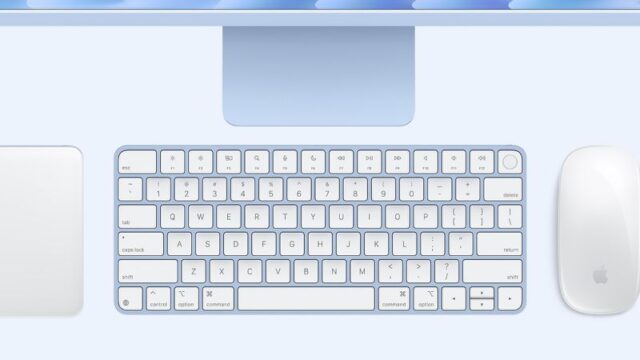
Key Points About Apple Magic Accessories for Mac Users
Designed for Seamless Integration
- Instantly pairs with macOS devices.
- Supports exclusive macOS features like gestures and Touch ID.
Minimalist Aesthetic
- Complements Apple’s sleek design philosophy.
- Matches the look and feel of Mac devices.
Rechargeable Batteries
- Long battery life (up to a month on a single charge).
- USB-C to Lightning charging (except for older models).
Advanced Functionality
- Magic Keyboard: Scissor-switch keys for precise typing and Touch ID support in some variants.
- Magic Mouse: Multi-touch surface for gesture controls.
- Magic Trackpad: Force Touch technology for haptic feedback and advanced multitouch gestures.
Compact and Portable
- Lightweight and slim design for easy transport.
- Ideal for minimalistic desk setups.
Durability and Build Quality
- High-quality materials ensure longevity.
- Resistant to wear and tear with proper care.
Premium Price Tag
- Higher cost compared to third-party accessories.
- Best suited for those fully invested in Apple’s ecosystem.
Alternatives for Non-Mac Users
- Logitech MX series or other third-party brands offer similar features with greater customization and cross-platform compatibility.
Ideal For Specific Users
- Perfect for creative professionals, productivity enthusiasts, and anyone who prioritizes design harmony with their Mac setup.
These key points can help you determine whether Apple Magic accessories align with your needs and preferences!
Why Do People Love Them?
Apple Magic accessories are known for their simplicity and seamless integration. Here are the top reasons users prefer them:
- Easy Pairing: They connect quickly to your Mac via Bluetooth. No extra setup is needed.
- Mac-Specific Features: The Magic Mouse and Trackpad offer multitouch gestures. Some keyboards have Touch ID for secure logins.
- Rechargeable Batteries: A single charge can last up to a month. No need to keep replacing AA batteries.
- Sleek Design: Minimalist look that matches your Mac. Perfect for a tidy desk setup.
A Closer Look at Each Apple Magic Accessory
1. Magic Keyboard
Features

- Design: Ultra-thin, minimalistic, and lightweight, it matches the aesthetic of Apple devices perfectly.
- Key Mechanism: Features scissor-switch keys for precise typing.
- Rechargeable Battery: Lasts about a month on a single charge.
- Compatibility: Works with Mac, iPads, and iPhones.
- Custom Variants: Comes in standard and versions with Touch ID for added security.
Pros
- Seamless pairing with macOS devices.
- Compact design, ideal for decluttering your desk.
- Comfortable typing experience.
- Long battery life.
Cons
- Premium price.
- No backlighting on the standard model.
- Lacks advanced key customization options found in third-party keyboards.
Who It’s For
If you’re a Mac user who values design, portability, and reliable performance, it is a solid choice.
2. Magic Mouse
Features

- Multi-Touch Surface: Allows gestures like swiping between pages or scrolling.
- Rechargeable Battery: Lasts weeks on a single charge.
- Ambidextrous Design: Fits both right- and left-handed users.
- Minimal Setup: Pairs instantly with macOS devices.
Pros
- Gesture support enhances productivity for macOS.
- Compact and lightweight design.
- Easy to clean due to its smooth surface.
Cons
- Charging port placement renders it unusable while charging.
- Ergonomics may not suit prolonged use.
- Limited customization compared to third-party mice.
Who It’s For
Great for Mac users who prioritize aesthetics and use gestures extensively. However, not ideal for those needing ergonomic support or advanced customization.
3. Magic Trackpad
Features

- Force Touch Technology: Offers haptic feedback and pressure-sensitive control.
- Large Surface Area: Provides plenty of space for multi-touch gestures.
- Rechargeable Battery: Similar longevity to the Magic Mouse.
- Seamless Integration: Works flawlessly with macOS.
Pros
- Exceptional gesture control.
- Ideal for creative tasks like photo editing.
- Works as an excellent alternative to a mouse.
Cons
- Expensive compared to third-party trackpads.
- Not portable due to its size.
Who It’s For
Perfect for Users on Mac, who need precise control, especially for creative or multitasking workflows.
Are They Worth the Price?
It depends on your needs. If you’re deep into the Apple ecosystem, these accessories fit perfectly. They’re reliable and designed for macOS. However, if you’re looking for cheaper or customizable options, brands like Logitech offer strong alternatives.
Current Trends in Apple Accessories
Sustainability Focus
Apple is moving toward using more recycled materials in accessories.
Improved Designs
Rumors suggest Apple may redesign the Magic Mouse to fix the charging issue.
Rising Popularity
The market for Apple accessories is expected to grow at a steady rate, reaching new milestones by 2032.
FAQs
- Are Apple Magic accessories compatible with Windows?
Yes, but you’ll lose some macOS-specific features like gestures and Touch ID. - Can you use the Magic Mouse while it’s charging?
No, because the charging port is on the underside. - Are there any ergonomic issues with these accessories?
Some users find the Magic Mouse uncomfortable for extended use. Consider testing it before buying. - How long do Apple Magic accessories last?
With proper care, they can last several years.
Tips for Getting the Most Out of Your Apple Magic Accessories
- Customize Gestures: Go to System Settings on your Mac to set up gestures that fit your workflow.
- Keep Them Charged: Recharge them once a month to avoid interruptions.
- Use a Case: For portability, consider protective cases to prevent scratches.
Why Apple Magic Accessories Stand Out
- Aesthetic Harmony: Designed to match Apple devices in appearance and feel.
- Ease of Use: Instant pairing and integration with macOS.
- Build Quality: High-quality materials ensure durability and a premium feel.
- Ecosystem Benefits: Take advantage of macOS-exclusive features like gestures, Touch ID, and handoff between devices.
Cons of the Ecosystem
- Price: Premium accessories come at a premium cost.
- Customization Limitations: Other brands offer more options for customization.
- Single-Brand Dependency: Best used within Apple’s ecosystem, limiting cross-platform functionality.
Alternatives Worth Considering
- Logitech MX Keys and MX Master Series: Offer advanced features and are compatible with multiple platforms.
- Trackball Mice: Provide ergonomic benefits.
- Mechanical Keyboards: Great for those who prefer tactile feedback.
Should You Get Apple Magic Accessories?
If you’re a Mac user who appreciates a minimalist design, seamless integration, and decent functionality, these Magic accessories by Apple are worth considering. However, if you prioritize advanced features, ergonomics, or budget, exploring alternatives might be wiser.
Pro Tip: Check refurbished or second-hand markets for deals on Magic accessories if the price is a concern.
Final Thoughts
Apple Magic accessories are not just about looks. They bring smooth functionality and convenience to users using Mac. If you want a premium experience that complements your Mac, they’re worth considering.
But remember, they come at a price. So, weigh your needs, explore alternatives, and make a choice that works for you.
Happy typing, scrolling, and swiping!
Now loading...






