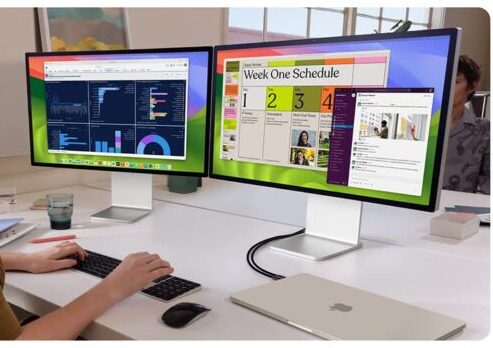Click here to buy secure, speedy, and reliable Web hosting, Cloud hosting, Agency hosting, VPS hosting, Website builder, Business email, Reach email marketing at 20% discount from our Gold Partner Hostinger You can also read 12 Top Reasons to Choose Hostinger’s Best Web Hosting
The 2024 MacBook Air with M3 chip is a revolution. If you’re using it for work, school, or just everyday browsing, there’s a lot you can do to get the best out of it. If you want an easy to read article that will solve your common Apple 2024 MacBook Air 13-inch Laptop questions and give you useful tips, then this is your go to guide.
Setting up your MacBook for the first time is an exciting process, whether you’ve purchased the latest MacBook Air or a powerhouse MacBook Pro. To ensure a smooth experience, let’s walk through the setup process step-by-step, on how to set up your MacBook for the First Time, highlighting important tips, features, and potential challenges.
1. Keep Your MacBook Air Updated
Apple releases new software updates all the time to help improve performance, patch bugs or improve security. Make sure that macOS is always updated automatically.
Then go to System Settings > General > Software Update
Select Install updates automatically
Updating your Mac also helps apps behave better.
2. Maximize Battery Life
The MacBook Air has up to 18 hours of battery life that make it perfect for long days. But you can extend its life further:
Indoor lower brightness on the screen.
In Battery Settings, use Low Power Mode.
Close those useless apps and browser tabs.
Pro Tip: Don’t let the battery drain to 0%. Keep it between 20 and 80 for better long term health.
3. Master the Keyboard Shortcuts
Learning a few key shortcuts can save you time:
Command + Space: Open Spotlight search.
Command + Tab: Switch between open apps.
Command + Shift + 4: It takes a screenshot of a specific area.
These shortcuts are a great way to increase productivity.
4. Utilize Touch ID
Touch ID isn’t just for unlocking your MacBook. You can also use it for:
Authorizing app downloads.
Making secure payments with Apple Pay.
Moving between user accounts in a snap.
Under System Settings > Touch ID & Password set up Touch ID.
5. Stage Manager for Organize Your Desktop
Stage Manager will help you not to clutter your desktop with your open apps. Here’s how to use it:
Toggle Stage Manager on in Control Center.
You can drag apps into groups to form a workflow.
If you’re multitasking, this feature is a lifesaver.
6. Let’s explore the Magic of Universal Control.
Universal Control lets you use one mouse and keyboard across multiple screens if you own other Apple devices. Take for instance, you can easily drag files from your Mac to your iPad.
You can enable it under System Settings > Displays > Advanced.
7. Secure Your Data
Privacy is a priority. Here’s how to secure your MacBook Air:
To encrypt your data, use FileVault (in Security & Privacy).
Turn on Firewall protection.
Don’t use the public Wi-Fi without a VPN.
8. Connect External Displays
When the lid is closed, the MacBook Air supports two external displays. Thunderbolt ports, plus monitors that are compatible. To get the best resolution set in System Settings > Displays.
9. External Drives to expand Storage
There are 256GB SSD storage for the base model. If you’re running out of space:
If you’re looking for portable, use external SSDs such as the Kingston IronKey Vault.
Keep files on iCloud so you can access them anywhere.
Pro Tip: Clean up your storage regularly by removing apps you don’t use and the files you have unnecessary.
This guide breaks down 10 free Mac apps also available for Windows to boost productivity.
10. Get the Most from Apple Intelligence
Apple Intelligence makes you smarter, not harder. It’s built to:
Write and organize tasks.
Keep the privacy protections strong.
The best part is they work seamlessly with apps, such as Microsoft 365 and Adobe Creative Cloud.
FAQs: People Also Ask
1. The memory and storage is soldered and cannot be upgraded, which means can I upgrade MacBook Air storage or MacBook Air memory? When you buy choose the right configuration.
2. It does have a charger, a 35W power adapter with MagSafe charging.
3. How to reset my MacBook Air? Go to System Settings > General > Transfer or Reset and do as it says to reset your Mac.
4. Can I use my iPhones apps with my MacBook Air, or AirDrop files to my iPhone and MacBook Air? Yes, use Handoff to sync apps or AirDrop to transfer files.
5. Is the MacBook Air good for gaming? Not really, it’s not built for heavy gaming, but it will be able to play light games and Apple Arcade games.
Final Thoughts
The 2024 MacBook Air with M3 chip is a powerful portable powerhouse. These tips will ensure you get the most out of your laptop whether you’re a student, professional or casual user. Go further with it’s features, find new ways, and be a part of the seamless Apple ecosystem.
Now loading...