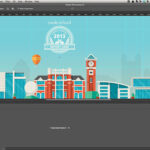All designers want to use Adobe Photoshop like pros and create perfectly perfect images. Photoshop is a most powerful tool to creating powerful works of art by Adobe; and it is the most commonly used and easily accessible software by all the professional designers out there. Mastering the tools of Photoshop is not entirely easy but it has definitely become easier through all the tutorials that are available online. Every tutorial has something new to offer and to be learned from. Some very princely designers have eased the task of creating surreal images for the rest of the designers who are not as well versed in Photoshop by releasing very educating tutorials that guide through in every step of the way.
We have brought you just such amazing tutorials that will guide you in creating wonderful pieces of art. With the help of these tutorials you can let your imagination run wild and give your ideas a tangible form with the help of Adobe Photoshop.
 —————Recommendations; Please continue reading below————— Space-saving Furniture Shop Now
—————Recommendations; Please continue reading below————— Space-saving Furniture Shop Now
If you want to maximise space in your home, office or home-office with flexible furniture that collapses, folds, and stacks to fit every room, you can click here to see the wide range of space-saving furniture. Click here to learn more >>>
You will learn how to use some Photoshop tools like Rectangle Tool, Rounded Rectangle Tool, Ellipse Tool etc. and also how to work in Photoshop by using some of its basic commands like Layer Styles, Inner Shadow, Inner Glow, Drop Shadow, Satin, Gradient Overlay, Contract Command etc.. So not a difficult tutorial but an interesting one. Lets Start.

Sparkling Glass-Textured Text Effect
Photoshop’s Filters can be used to create nice textures easily and quickly. This tutorial will show you how to create a simple glass texture, then use it with a couple of Layer Styles to create a sparkling shiny text effect.

Using the Path Blur and Spin Blur in Photoshop CC 2014
One of the more powerful features that came with the new Photoshop CC is the addition of the Path and Spin Blur filters. This quick tip will explain how to use those filters in order to achieve interesting effects quickly and easily.

Minimal Long Exposure Photo Manipulation with Photoshop CC/CS6
In this tutorial we will be creating a minimalist fine art photo manipulation using just two images and a couple of brushes in Photoshop CC / Photoshop 2014.

Using Navigator Panel in Photoshop Cs6
In this Photoshop tutorial, we are going to describe the various ways in which the Navigator Panel can be used to zoom in and zoom out of an image. The Navigator Panel is like a second monitor that you keep side by side when working on any project in Photoshop.

How to Colorize a Black and White Photo
In this tutorial, we are going to explore three different ways to colorize black and white photographs. We are going to learn how to work with the Color Replacement Tool, the Color Blend Mode, and Hue/Saturation Adjustment Layer. Let’s get started!

Create an Address Book Icon in Photoshop
In this tutorial, I will show you how to create an address book icon using Adobe Photoshop. I will begin by explaining how to set up a simple grid, and how to take full advantage of the Snap to Grid feature.

Illustrate a Traffic Cone Icon in Photoshop
Today we’ll be drawing a traffic cone, another handy icon for “under construction” elements. Our cone icon is inspired by one I saw on the VLC Player site recently.

How to Use Focus Area Selection in Adobe Photoshop
In this tutorial you will learn how to use focus area selection in adobe photoshop.

Create a Seamless Argyle Pattern With a Fabric Texture
In this tutorial, I will show you how to create a realistic-looking, seamless, argyle pattern in Photoshop with a fabric texture. Let’s get started!

Create a Mobile Downloader App Interface in Photoshop
In this tutorial, I will show you how to create a downloader app design for an iPhone, in Photoshop. Once completed, you will have a good understanding of how to create modern interface elements, as well as, charts and graphs in Photoshop. Let’s get started!

Create a Mobile Checkers Game Interface in Photoshop
In this tutorial,We will show you how to create an interface for a mobile checkers game in Photoshop.

The Ultimate Guide to Adjustment Layers – Exposure Adjustments
In this tutorial, I will take a close look at some of Photoshop’s tonal adjustment layers. We will start off with the Exposure, and Brightness/Contrast adjustment layers, then, we will compare them to the Shadows/Highlights, and HDR Toning adjustments, and learn how to use them all non-destructively. Let’s get started!

Create a Kaleidoscope Effect in Photoshop
In this tutorial, I would like to show you how to take one of the lesser quality photos in your collection and quickly turn it in to something that you can use for a project.

The Ultimate Guide to Adjustment Layers – Color Balance and Selective Color
In this tutorial, we are going to have a look at the Color Balance and Selective Color adjustment layers in Photoshop.

Create a Vivid Arabian Night Composite
Learn how to create a beautiful Arabian night photo manipulation with Photoshop. You will learn several blending tricks and composting tips that will help you create a vivid vector-like landscape.

In this tutorial We will explain how I created a futuristic cyborg character with weapons and accessories, finished off with a plinth for the character to help tell a story.

How To Create a Washed Out Vintage Matte Photo Effect
Follow this step by step tutorial to process and transform your shots in Photoshop to create a warm washed out vintage matte effect using non-destructive editing.

Strawberry Fruit Pie Text Effect Photoshop Tutorial
In this tutorial we are going to create a fruit pie typography in Photoshop.

Create a Simple Pencil Icon in Adobe Photoshop
In the following tutorial you will learn how to create a simple pencil icon in Adobe Photoshop.

Inflated Text Using 3D in Photoshop CC
In this exercise, we’ll create some inflated text using the 3D features in Photoshop. With the enhanced surface properties, you can create a reflective metallic look in a matter of minutes.

Create “Fury Unleashed” Digital Art In Photoshop
In this tutorial, I will show you how to create this “Fury Unleashed” digital art in Photoshop.

Extracting Transparent Elements
In today’s tutorial, we’ll make quick work of extracting a busy, transparent water splash element from a white background using channels.

This tutorial will show you how to create cutout text from a shape, then style it to give it a grungy, marble-like look using layer styles and a couple of textures.

Chrome Type Effect in Photoshop CC
Metallic Rivets on Denim Text Effect
This tutorial will show you how to use Photoshop’s Layer Styles and a simple Brush to create a metallic rivets – inspired text on a denim background.

This tutorial will show you how to use Photoshop’s Layer Styles and some simple Brush settings to create an elegant, slick text effect.

Simulated Motion on 3D Objects in Photoshop CC
Using a texture layer created in After Effects, Stephen Burns uses the texture as both background and luminance map to create a movement simulation on a 3D object.

Impressionistic Multiple-Exposure Effect
In today’s tutorial, we’ll reproduce this in-camera impressionistic look while also softening the effect and adding drama to the scene.

Now loading...