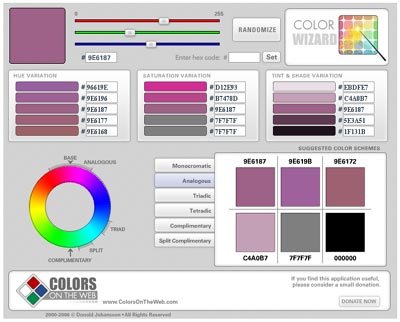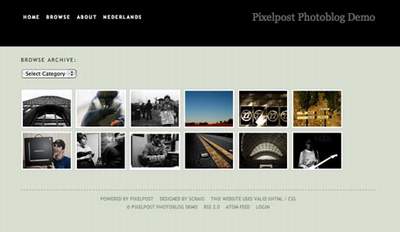Do you want to pick a color off your screen but do not know how to go about it? One method of course is to take a screenshot, paste it in paint, then pick the color off there. But unless you zoom into the image, you will not be able to pick off the exact color of the pixel you click on. And even if you do, you will not be able to know the color in a way that can be transported to another image program.
The best way to find out what color an application or webpage is to use DCPicker.
—————————–Recommendations; Please continue reading below——————————
 ASUS Chromebook C223 11.6″ HD Laptop Shop Now
ASUS Chromebook C223 11.6″ HD Laptop Shop Now
This Asus HD Laptop is an amazon’s choice for ‘chrome computer laptop’ is reviewed by 980+ reviewers that is available at only $249.99. It is ready for productivity and performance while being on the go or travelling, with speedy performance, robust security, and convenience for the user. This laptop has Lightweight 2.2 pound body and with thin and premium metallic finish for a sleek appearance having 11.6 inch HD 1366×768 Anti-Glare Display. The machine is powered by the Intel Celeron N3350 Processor (2M Cache, up to 2.4GHz) for fast and snappy performance including 4 GB DDR3 RAM; 32GB eMMC hard drive; No CD or DVD drive with it. Learn more about this product >>>
The program comes in the form of a downloadable archive sized only 702KB. There is no installation required to run the program. After a quick download you can extract the archive and run the program’s executable file. Here is how the program looks like:

Before you start picking colors you should specify the format in which you will capture the color. Click on the first button from the left and choose from the following formats: Delphi, Visual Basic, Visual C++, HTML, RGB, and Long Int.

For every color, at the bottom you will see its RGB code. The first word specified what format the box above is showing the color in. For example in the image above we can tell the $00F5D5BC is the Delphi color code for the selected color whereas the RGB code is {200, 221, 248}.
To pick any color from your screen, drag the dropper-icon to the bottom right of DCPicker over the color you want picked. The color will appear in DCPicker along with its respective format representations.
From the left, the second yellow star button at the top lets you access your favorite colors; you can even create different lists of favorites.

Once you have created a Favorites list, you can click on the first yellow star button and add the chosen color to your list:

Using the fourth button from top you can edit the currently selected color:
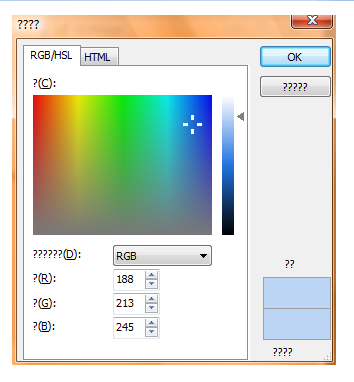
Offering an impressive array of features in such a small program size, DCPicker is a must-have for all computer users whose work requires some sort of image editing.
Now loading...