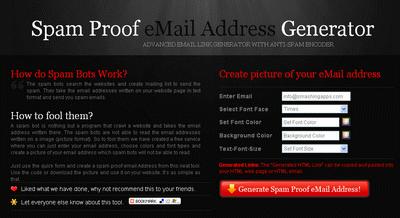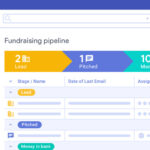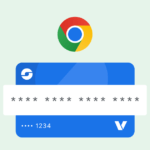Let’s fix your inbox chaos. You’re tired of spam, losing track of emails, or juggling work and personal accounts. Good news: you don’t need 10 Gmail addresses. Here’s exactly how to create multiple email addresses in one Gmail account—free, fast, and easy. No tech skills needed.
Why This Matters in 2023
- Spam is up 45% since 2020 (Statista). Your main email is a target.
- Data breaches happen daily. If your email leaks, hackers can’t access everything.
- Remote work means more emails. Workers waste 3 hours/week searching for messages (SaneBox study).
You need a system. Let’s build yours.
—————————–Recommendations; Please continue reading below——————————
 ASUS Chromebook C223 11.6″ HD Laptop Shop Now
ASUS Chromebook C223 11.6″ HD Laptop Shop Now
This Asus HD Laptop is an amazon’s choice for ‘chrome computer laptop’ is reviewed by 980+ reviewers that is available at only $249.99. It is ready for productivity and performance while being on the go or travelling, with speedy performance, robust security, and convenience for the user. This laptop has Lightweight 2.2 pound body and with thin and premium metallic finish for a sleek appearance having 11.6 inch HD 1366×768 Anti-Glare Display. The machine is powered by the Intel Celeron N3350 Processor (2M Cache, up to 2.4GHz) for fast and snappy performance including 4 GB DDR3 RAM; 32GB eMMC hard drive; No CD or DVD drive with it. Learn more about this product >>>
 Gmail Seniors Guide: The Most Simple and Updated Manual for the Non-Tech-Savvy to Learn How to Use Gmail Safely
Gmail Seniors Guide: The Most Simple and Updated Manual for the Non-Tech-Savvy to Learn How to Use Gmail Safely
Google Engineer Reveals: How to Master Gmail and Unlock all the Hidden Features!
With a step-by-step, beginner-friendly introduction to the fundamentals of Gmail, this complete handbook for seniors is specially written to take the stress and confusion out of navigating the online world.
Through step-by-step instructions and walkthroughs, you’ll discover how to manage the Gmail interface, send and receive emails, and identify spam and scams, along with tons of useful features.
Gmail is one of the world’s most popular email services, and it offers an easy, fast, and reliable way of keeping in touch with your loved ones. But using this powerful tool can be a challenging task for seniors with limited computer knowledge.
This straightforward and down-to-earth guide provides simple guidance and instruction, so seniors of all ages can feel confident about using Gmail.
How to Create Multiple Email Addresses in One Gmail Account
Method 1: The “+ Trick” (Free, 10-Second Fix)
How it works:
- Add +anyword to your Gmail address.
- Example: Use
you+news@gmail.comfor newsletters.
- Example: Use
- All emails go to
you@gmail.com.
Why you’ll love it:
- Free forever. No setup.
- Filter like a boss: Automatically label emails sent to
+newsas “Read Later.” - Spot spam leaks: If
+shoppinggets spam, you know who sold your data.
But be careful:
- Some websites block the
+symbol (less common now). - Replies default to your main email.
Pro tip:
- Create a Gmail filter for
To:you+news@gmail.comto skip the inbox and label it “Newsletters.”
Method 2: Dot Illusion (Gmail’s Hidden Rule)
How it works:
- Gmail ignores dots. Use:
you@gmail.com=y.ou@gmail.com=yo.u@gmail.com.
Use this for:
- Signing up for facebook (
you.facebook@gmail.com) vs. LinkedIn (you.linkedin@gmail.com). - Basic filtering without typing
+.
Watch out:
- Some sites don’t allow dots (but most do).
- Spam tracking is harder since dots are invisible to Gmail.
Try this now:
- Search
to:you.linkedin@gmail.comin Gmail to find all LinkedIn emails.
Method 3: Google Workspace (For Businesses & Side Hustles)
How it works:
- Buy a domain (e.g.,
yourbrand.comfor $10/year on Namecheap). - Pay $6/month for Google Workspace.
- Create aliases like
support@yourbrand.comthat forward to your Gmail.
Why businesses choose this:
- Look pro: Ditch
@gmailfor@yourbrand.com. - Team-friendly: Create
sales@,help@, oradmin@emails. - Advanced control: Block aliases or set auto-replies.
Stats: 62% of customers trust businesses with custom emails (HubSpot).
Method 4: “Send Mail As” (Use Old Emails in Gmail)
How it works:
- Go to Gmail Settings → “Accounts and Import.”
- Add
you@oldaccount.com(e.g., Yahoo or Outlook). - Verify with a code sent to that email.
Use this because:
- Reply as
contact@yourblog.comwithout switching accounts. - Manage work (
office@company.com) and personal emails in one place.
But remember:
- You must own the email you’re linking.
- This doesn’t pull emails from the old account—only lets you send from it.
Fix it: Forward emails from you@oldaccount.com to Gmail for a unified inbox.
Method 5: Third-Party Apps (For Privacy Nerds)
Tools like SimpleLogin or AnonAddy:
- Create burner emails (e.g.,
linkedin@simplelogin.com) that forward to Gmail.
Why you need this:
- Block spam with one click.
- Hide your real email forever.
- Free tiers: Perfect for casual use.
Trend: Searches for “email alias tools” jumped 200% after 2021 data breaches (Google Trends).
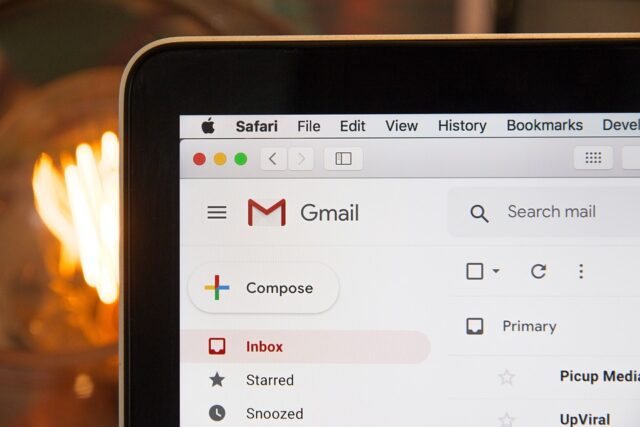
FAQs (You Asked, We Answer)
Q: Can I create unlimited emails in one Gmail account?
A: Yes! Use the + trick or dots for infinite variations.
Q: Do banks accept “+” or dot emails?
A: Most do, but some block them. Test with a non-critical signup first.
Q: Is Google Workspace worth $6/month for personal use?
A: Only if you need a custom domain. Stick to free methods otherwise.
Q: Can I reply from aliases like support@mybusiness.com?
A: Yes—use Google Workspace or “Send Mail As.”
Q: What if a site blocks my “+” alias?
A: Use dots instead (e.g., you.news@gmail.com).
What’s Next? Future-Proof Your Inbox
- AI sorting: Gmail’s AI will soon auto-label emails sent to aliases.
- Privacy laws: New rules (like GDPR) make aliases a smart shield against data misuse.
Your Action Plan (Start Today)
- Right now: Sign up for a newsletter using
you+news@gmail.com. - Tomorrow: Create a filter for
+newsto label it “Read Later.” - This week: Try SimpleLogin’s free plan for risky signups (e.g., shopping sites).
- This month: Buy a domain ($10) if you want a pro email (e.g.,
hi@yourname.com).
Remember: This isn’t rocket science. Even your tech-averse aunt can do it.
Final Tip: Bookmark this guide. Share it with friends drowning in spam.
Now loading...