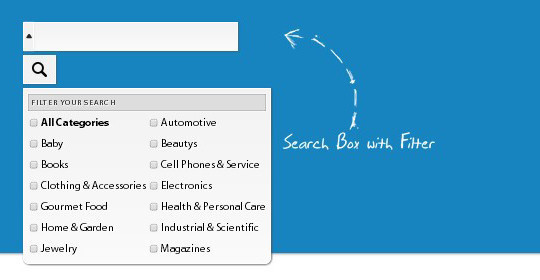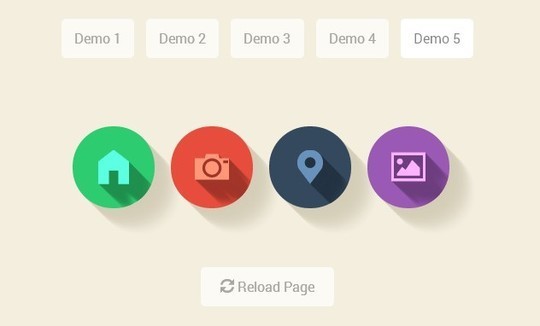Ever wondered how to see search results from another city or country on Google? Whether it’s for planning a trip, checking local services, or simply satisfying curiosity, learning to change location on Google can be pretty handy. But if you’re here, you might be wondering: How exactly do you change your location on Google, and why would you even want to?
This guide will walk you through the process, from the easiest settings to advanced methods. We’ll cover why adjusting your location can be helpful, different methods for both desktop and mobile, and provide tips for troubleshooting along the way. No matter your experience level, you’ll come away with clear steps you can apply right away.
Why Change Your Location on Google?
There are several reasons why changing your location can make a difference:
- Getting Local Search Results: Google customizes search results based on where you are, so by adjusting your location, you can access information that’s more relevant to the area you’re interested in.
- Checking How Others See Local Information: If you’re in marketing, SEO, or simply want to see search results from another location’s perspective, this can help you better understand how Google tailors information for specific areas.
- Accessing Location-Specific Content: Sometimes, content is geo-restricted, meaning it’s only accessible from certain locations. Changing your location can allow you to see information that’s otherwise blocked.
How Google Determines Your Location
Before diving into the steps, it’s useful to know how Google figures out your location. The platform uses a mix of IP addresses, GPS data, Wi-Fi networks, and other signals to pinpoint where you are. Each device and browser has unique settings, which can impact your search results differently. That’s why knowing the right method for your device can save time and help you get the most accurate results.
 Tile Mate (2022) 1-Pack, Black. Bluetooth Tracker, Keys Finder and Item Locator; Up to 250 ft. Range. Up to 3 Year Battery. Water-Resistant. Phone Finder. iOS and Android Compatible
Tile Mate (2022) 1-Pack, Black. Bluetooth Tracker, Keys Finder and Item Locator; Up to 250 ft. Range. Up to 3 Year Battery. Water-Resistant. Phone Finder. iOS and Android Compatible
- VERSATILE TRACKER – Tile helps you keep track of your things. Attach the Tile Mate to everyday things like keys, backpacks or purses. Use our free app to find them.
- FIND NEARBY – Use the Tile app to ring your Tile when it’s within Bluetooth range, or ask your Smart Home device to find it for you.
- FIND FAR AWAY – When outside of Bluetooth range, use the Tile app to view your Tile’s most recent location on a map.
- FIND YOUR PHONE – Double press the button on your Tile to make your phone ring, even when it’s on silent.
- NOTIFY WHEN FOUND – Enlist the secure and anonymous help of the Tile Network to help find your things. If your lost Tile is found, If your Tile is lost, add your contact information so you can be reached when someone scans the QR code on your lost Tile.
- ANDROID, IOS & SMART HOME COMPATIBLE – Find your things with the free Tile app on both iOS and Android devices. Tile also works with Amazon Alexa, Hey Google and Siri
How to Change Your Location on Google: Methods for Every Device
Let’s jump into the main ways you can change your location on Google, depending on whether you’re using a desktop or mobile device.
1. Changing Location on Google Search Settings (Desktop and Mobile)
This is the simplest method and can be used across most devices. Here’s how to do it:
- Go to Google Search: Open Google and sign in to your account if you haven’t already.
- Click on “Settings”: Scroll to the bottom of the Google homepage and click on “Settings.”
- Choose “Search Settings”: Select the “Search Settings” option from the drop-down menu.
- Set Your Location: Scroll down to the “Region Settings” section and choose a location. This option lets you select a country or region. Save your changes, and Google will display search results based on the location you’ve set.
Note: This approach is straightforward but only applies to your Google search results. Other services like Google Maps or YouTube might still use your actual location.
2. Using a VPN to Change Location on Google
A Virtual Private Network (VPN) changes your IP address, making it appear as though you’re browsing from another location. Here’s how it works:
- Choose a Reliable VPN Provider: There are many VPNs available, such as NordVPN, ExpressVPN, and CyberGhost, that offer various server locations.
- Install and Connect: Download the VPN app on your device, log in, and choose a server location where you want Google to think you are.
- Open Google: With the VPN connected, open Google, and your search results should align with the location you selected on the VPN.
Pros and Cons of Using a VPN:
- Pros: Works across multiple services (Google, YouTube, Maps), easy setup, and offers security benefits by masking your IP.
- Cons: Can be slower, requires a subscription, and might not work perfectly on every website.
3. Changing Location on Google Maps (Mobile)
If you’re interested in exploring another area on Google Maps, here’s how you can adjust your location:
- Open Google Maps: Open the Google Maps app on your device.
- Search for the Location: Type the location you want to view in the search bar.
- Set the Location: While Google Maps usually focuses on your actual location, you can “pin” a place on the map to explore nearby points of interest.
This method is best for virtual exploration rather than changing location-based results for Google search.
Common Questions About Changing Your Location on Google
Q1. Is it safe to use a VPN to change my Google location?
Yes, a VPN is generally safe and also provides extra security by encrypting your internet connection. However, make sure to use a reputable VPN service to avoid privacy issues.
Q2. Can I change my location for specific Google services like YouTube or Google News?
Yes, but each service might require slightly different steps. YouTube, for example, lets you change your country under settings, which can alter the content recommendations based on regional trends.
Q3. Why are my search results still showing my actual location?
Even after following these steps, sometimes Google might still use GPS data or Wi-Fi networks to detect your actual location, especially on mobile devices. In such cases, disabling location services or using incognito mode can help.
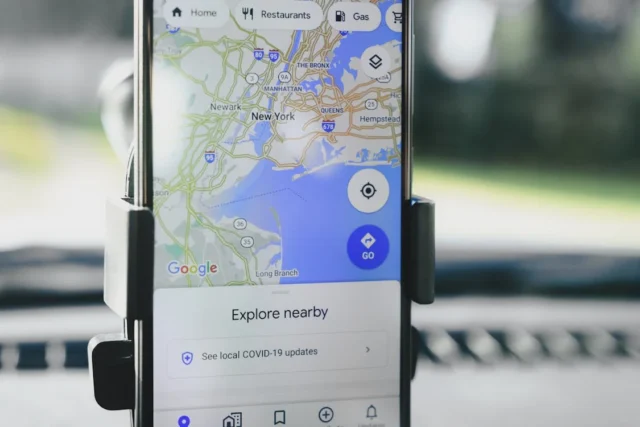
Tips to Select the Best Method for Changing Your Location
- For Beginners: If you just want to tweak Google’s regional settings, try adjusting the “Search Settings” location or using Google Maps for quick changes.
- For Advanced Users: If you need more precise control over your location or want to access geo-restricted content, a VPN is your best option.
- For Mobile Users: Location changes on mobile can be trickier due to GPS and network signals, so you might want to explore VPN options or turn off your location services when necessary.
Wrapping Up: Why Changing Your Google Location Can Be a Game-Changer
From local marketing research to exploring international perspectives, adjusting your Google location opens up new possibilities. As you can see, there are methods suited for every level of experience, so whether you’re just testing it out or need specific search results from a different country, you’ve got a range of tools at your disposal.
Try out these methods, and see how changing your Google location can help you find exactly what you’re looking for, no matter where in the world it may be.
So, are you ready to start exploring a new location on Google?
Now loading...