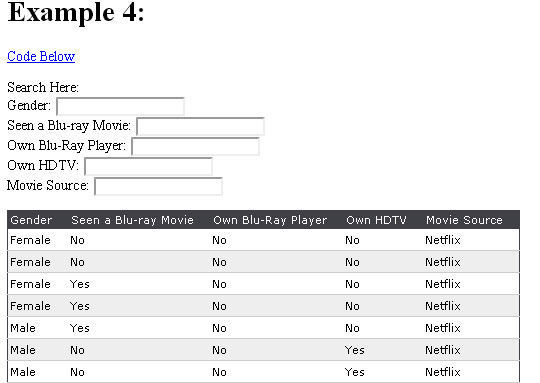Looking to restart or reset your Amazon Kindle? It is so easy to follow along, and I will take you through each step.
Of course, with any tech device there are bound to be some hiccups when it comes to your Kindle. This is uncommon, however to verify this; a soft reset can likely fix the issue. That means power cycling it by switching your Kindle off and then on again.
Before reading further, let’s find out that Why the Amazon Kindle became a go-to read for readers seeking convenience and a pleasant reading experience?
 Amazon Kindle has gained popularity due to its extreme convenience and ease in enjoying content like thousands of books, magazines etc. This is designed to look as if you are reading from paper, using features such as an e-ink display (which lessens the strain on your eyes), conserve energy and hold thousands of books in just one piece. Moreover, Kindle readers can buy and download books from the Amazon store directly to their device along with an expansive collection of reading materials in addition experience features such as text size control, built-in dictionaries or highlights & notes capture. This makes it an ideal go-to for someone who enjoys reading on the bus or while travelling.
Amazon Kindle has gained popularity due to its extreme convenience and ease in enjoying content like thousands of books, magazines etc. This is designed to look as if you are reading from paper, using features such as an e-ink display (which lessens the strain on your eyes), conserve energy and hold thousands of books in just one piece. Moreover, Kindle readers can buy and download books from the Amazon store directly to their device along with an expansive collection of reading materials in addition experience features such as text size control, built-in dictionaries or highlights & notes capture. This makes it an ideal go-to for someone who enjoys reading on the bus or while travelling.
Amazon Kindle Paperwhite Signature Edition (32 GB) – With auto-adjusting front light, wireless charging, 6.8“ display, and up to 10 weeks of battery life – Without Lockscreen Ads – Black With the waterproof Kindle Paperwhite Signature Edition, you’re free to read and relax in more places, from the beach to the bath. Kindle Paperwhite is IPX8 rated to protect against accidental immersion in up to two meters of fresh water for up to 60 minutes, and up to 0.25 meters of seawater for up to 3 minutes.
32 GB of storage means more space for your favorites. Wireless charging means less hassle when you’re headed out. Thinner borders mean more reading space. And an auto-adjusting front light means easier reading day or night.
 Amazon Kindle – The lightest and most compact Kindle, with extended battery life, adjustable front light, and 16 GB storage – Without Lockscreen Ads – Black
Amazon Kindle – The lightest and most compact Kindle, with extended battery life, adjustable front light, and 16 GB storage – Without Lockscreen Ads – Black
Meet Kindle, now with an upgraded high-resolution display, 2x the storage, USB-C charging, and longer battery life. The built-in adjustable front light, and the newly added dark mode feature, lets you read comfortably indoors and outdoors any time of the day.
But if the soft reset does not help or you are going to sell your Kindle, then possible way is recommended and that is hard Reset. Otherwise known as a factory reset, this will clear all of your information from Amazon and give it back to you in the state when first turned on.
When resetting, there are two types of resets you can perform and this is how to do them both:
How to Soft Reset Your Amazon Kindle
To restart your glitchy Amazon Kindle, press and hold the power button until a Power menu comes up; then tap Restart.
Press and hold the power button until the screen goes black, now keep on holding it for another 40 seconds or so. The Kindle will then be reset automatically. If it fails, you will need to repeat the process (that is power button pressed) again as well.
 Amazon Kindle Paperwhite (16 GB) – Now with a larger display, adjustable warm light, increased battery life, and faster page turns – Without Lockscreen Ads – Black
Amazon Kindle Paperwhite (16 GB) – Now with a larger display, adjustable warm light, increased battery life, and faster page turns – Without Lockscreen Ads – Black
Kindle Paperwhite is thin, lightweight, and travels easily so you can enjoy your favorite books at any time. With our signature 300 ppi glare-free Paperwhite display—now 10% brighter at its max setting—you can read in any light. And now, a single battery charge via USB-C lasts up to 10 weeks. Battery life may vary depending on use. With the waterproof Kindle Paperwhite, you’re free to read and relax in more places—from the beach to the bath. Kindle Paperwhite is IPX8 rated to protect against accidental immersion in up to two meters of fresh water for up to 60 minutes, and up to 0.25 meters of seawater for up to 3 minutes.
How to Perform a Hard Reset on Your Amazon Kindle for Factory Reset (Us it with Caution)
Use it with caution, as a hard reset (or factory reset)will delete all your Amazon account information. Perform the process below only if you are having a serious issue that cannot be resolved by any other means, or in case your reason is to sell / dispose off your Amazon Kindle and want all of personal data securely erased.
You should probably get in touch with Kindle support to make sure before you go ahead and do a hard reset.
When you are done, swipe from the top of your screen to reveal the Quick Actions menu. In doing so, you will notice icons such as Airplane Mode (1), Bluetooth(2), Dark mode enabled icon and also for all the settings available on one screen.
Tap the All Settings icon. Tap on Device Options, from within the Settings page.
Lastly click on the option Reset (or if you are using some models then it would be reset device). Tap OK to confirm, and your Amazon Kindle will reset itself.
 Amazon Kindle Scribe (64 GB) – 10.2” 300 ppi Paperwhite display, a Kindle and a notebook all in one, convert notes to text and share, includes Premium Pen
Amazon Kindle Scribe (64 GB) – 10.2” 300 ppi Paperwhite display, a Kindle and a notebook all in one, convert notes to text and share, includes Premium Pen
Kindle Scribe is the first Kindle that includes a digital notebook and Pen. Read and annotate in books or documents, or write to-do lists, take meeting notes, or journal in a separate notebook. Its large front-lit display is 2x larger than Kindle Paperwhite.
The large, high-resolution display enhances the beauty of images and graphs. The Kindle Store offers an unmatched library of content with more than 13 million titles. Gain unlimited access to comics, audiobooks, magazines, fiction, and the latest nonfiction books with a Kindle Unlimited subscription.
Amazon Kindle Common Troubleshooting
Q: What do I need to do when my Kindle is frozen?
A: Try a soft reset by pressing the power button for about 40 seconds until your screen turns black. Then release the button and Kindle will restart itself. Otherwise, try that again.
Q: My Kindle is not Connecting to Wi-Fi. How can I fix this?
A: Check that other devices are able to use WiFi. It is not, restart your kindle with a soft reset If you still have issues with your Wi-Fi, head into settings > WiFi networks and forget yours — then add it again by typing in the password.
Q: What about freeing up the storage space on my Kindle?
A: Well, the best answer to this is that — try removing books/magazines etc which you have already read or don’t need it on your device. Just press on the item you wish to remove and pick “Remove from Device.“ Ah, but don’t forget, everything you bought is saved up in the Cloud for re download.
Q: My Kindle is not charging properly, what should I do?
A: Test the charging cable & adapter with other device(s). If they are functioning correctly, you can attempt to clean up the charging port on your Kindle with a soft brush carefully and remove any residue or dirt. If the problem persists, a hard reset could resolve it and if that also does not work — you should probably talk to Amazon support.
Q: How do I update my Kindle?
A: Make sure your Amazon Kindle is connected to Wi-Fi, then go → Settings… Device Options→ Advanced Options → Update Your Kindle. If an update is available, the option will be highlighted. Tap it, and your Kindle will begin updating.
Now loading...